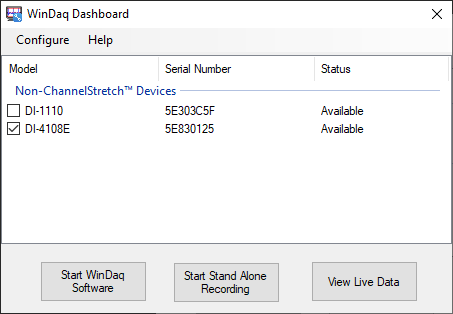
Change the Ethernet setting of your device (DHCP or Static IP).
1. Go to the main WinDaq Dashboard window.
2. Select the device by clicking on the checkbox.
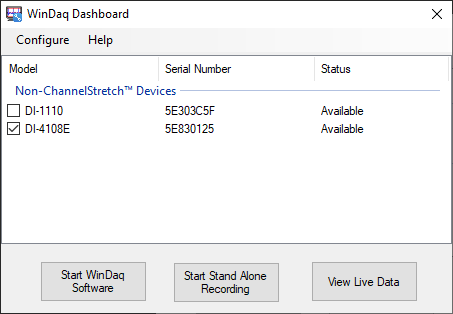
3. Go to Menu item Configure > Ethernet Settings > Assign IP Address and access the Network Configuration window.
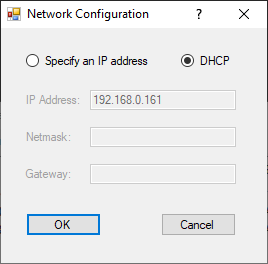
4. Select Specify an IP address to set a static IP address.
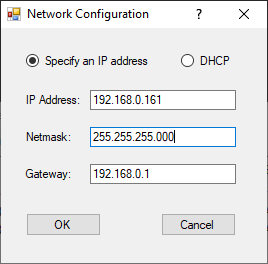
5. Enter the appropriate IPv4 address (IPv6 is not supported) for all text boxes.
IP Address: Dataq device IP address.
Netmask: Subnet Mask - usually 255.255.255.0
Gateway: The gateway used on which the Dataq device will be installed.
If you have trouble assigning any of these values please contact your system administrator or use DHCP to assign them automatically when the device gets connected to a network.