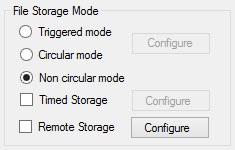
File storage modes offer flexible triggering options to record only the data you need.
Please Note: WinDaq Dashboard does not know how much memory is left on your USB flash drive. When the USB flash drive is full the LED will turn red indicating an error.
Non circular mode (default)
Non circular mode is the default file storage mode. With this option selected, specify a date/time with the Time Storage option, use a manual trigger, or use the Remote Storage (D1 port) option, to begin recording data to the USB drive.
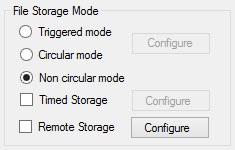
Triggered mode
The triggered storage mode allows you to specify an analog channel level to begin recording. Triggered mode is not available when recording data to .CSV file format.
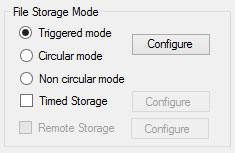
Click on the Configure button for options.
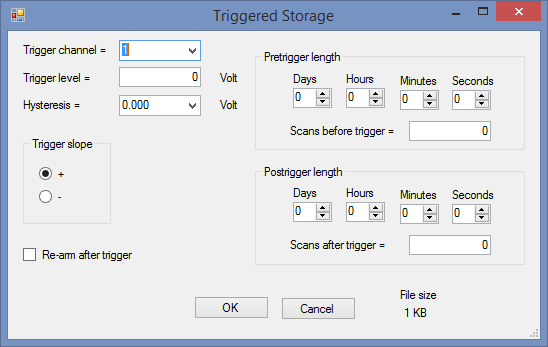
Trigger Channel
Select the analog input channel that will be your trigger channel.
Trigger Level
Enter the trigger level in Engineering Units you would like to start recording.
Hysteresis
Set hysteresis level to avoid multiple trigger events on noisy input signals. The hysteresis is set in Engineering Units based on the trigger channel.
Trigger Slope
Choose "+" if you would like to trigger on the signal in a positive direction.
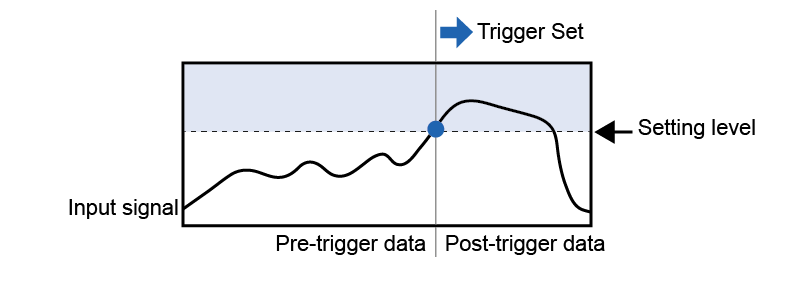
Choose "-" if you would like to trigger on the signal in a negative direction.
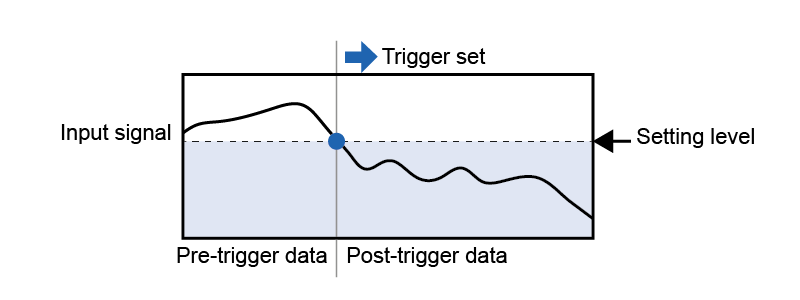
Re-arm after trigger
Leave Auto Re-arm unchecked if you would like to run the trigger condition only once. Check "Re-arm after trigger" if you would like the device to automatically re-arm itself for another Start/Stop trigger cycle. Once a recording session has completed, a new trigger event will create a new file.
Pre-trigger and Post-trigger Length
Specify the amount of time or number of scans (each scan is one data point each of all enabled channels) to save to the file both before the trigger occurs and after.
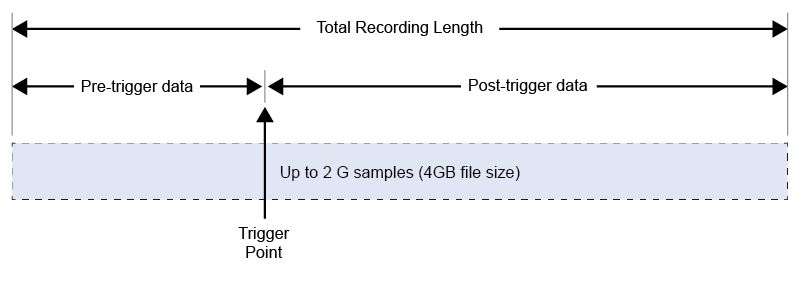
WinDaq has a file size limit of 4GB. Each sample in a WinDaq file uses 2 bytes of storage.
Note: The data file will be saved to the thumb drive even if the trigger condition was not met. Look for an event marker in the WinDaq file. If there are none, then there was no trigger event as defined by trigger level.
Circular mode
This option will overwrite data in a FIFO (first-in-first-out) configuration. .CSV format is not supported in Circular mode.
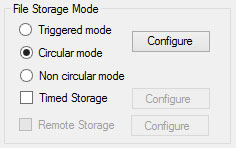
Specify the size of the file in time or number of scans.
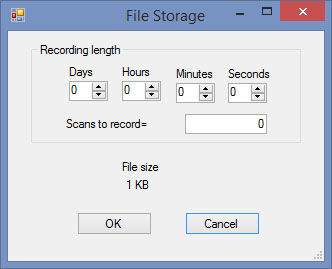
Timed Storage
Timed storage can be used in conjunction with all three storage modes (triggered, circular, and non circular).
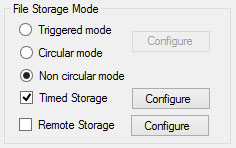
Check the Timed Storage checkbox and click on the Configure button to specify a start time and end time.
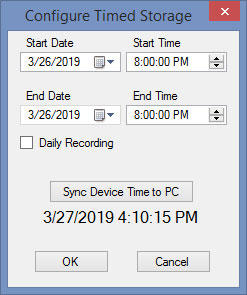
Use the daily recording checkbox to start and stop recording at the same time every day.
If Triggered Mode is set, the device will be Idle until the Start time is reached. The device will then be armed and only record when the trigger level threshold is reached.
Remote Storage
Remote Storage can only be used in Non circular mode.
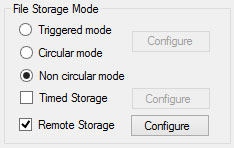
Check the Remote Storage checkbox and click on the Configure button to specify whether to begin recording when the signal is High or Low.
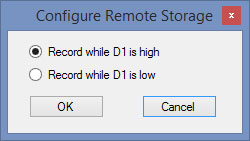
The Remote Storage option can be used in conjunction with the Timed Storage option. Both conditions must be true for data recording.