
|
Click icon to watch this demo on YouTube (Internet Connection Required) |
Custom annotate (up to 30 characters) the baseline of each display channel.
![]() In
the Edit menu click on Channel
Annotation….
In
the Edit menu click on Channel
Annotation….
![]() Choose
Edit Channel Annotation… (ALT, E, A)
Choose
Edit Channel Annotation… (ALT, E, A)
This displays the Channel Annotation dialog box.
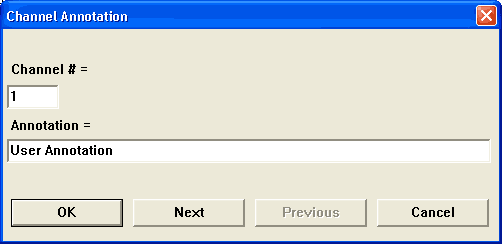
Enter the desired channel annotation for the currently selected channel, or any other channel. If not the currently selected channel, enter the desired channel number for which you want to provide annotation in the Channel # = text box. In the Annotation = text box, enter the desired annotation (up to 30 characters).
The Next and Previous command buttons allow you to step through all of the enabled channels in order, entering the desired channel annotation for each channel, without closing the dialog box. When all annotations have been entered, click OK to assign the annotation to each channel. Clicking Cancel closes the Channel Annotation dialog box without assigning any annotation.
Once the channel annotation is entered, the display of user annotation can be toggled on or off with the Channel Annotation command on the Options menu.