
Allows you to custom annotate (up to 30 characters) each display channel. Used in tandem with the User Annotation function in the Options menu, you can display a different message on the baseline of each channel.
![]() In
the Edit menu click on User
Annotation….
In
the Edit menu click on User
Annotation….
![]() Choose
Edit User Annotation… (ALT, E, U)
Choose
Edit User Annotation… (ALT, E, U)
This displays the Channel Annotation dialog box.
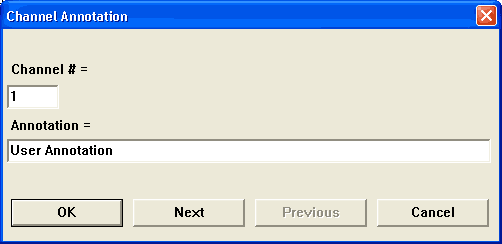
Enter the desired channel annotation for the currently selected channel, or any other channel. If not the currently selected channel, enter the desired channel number for which you want to provide annotation in the Channel # = text box. In the Annotation = text box, enter the desired annotation (up to 30 characters).
The Next and Previous command buttons allow you to step through all of the enabled channels in order, entering the desired channel annotation for each channel, without closing the dialog box. When all annotations have been entered, click OK to assign the annotation to each channel. Clicking Cancel closes the Channel Annotation dialog box without assigning any annotation.
Once the channel annotation is entered, the display of user annotation can be toggled on or off with the User Annotation command on the Options menu.
As you assign various channels to different waveform windows, the channel's annotation rides along with the channel (not with the window).
User-supplied channel annotation is written to the data file along with the acquired waveform.
Only enabled channels may be annotated. See Configure Channels.
Accelerated Keystroke Version
|
Keystroke |
Comments |
|
F11 |
Select the User Annotation… function. |
|
1 |
Select channel one annotation. |
|
This is a test. |
Enter as channel one annotation “This is a test.” |
|
ENTER |
Return to normal WinDaq Acquisition screen. |