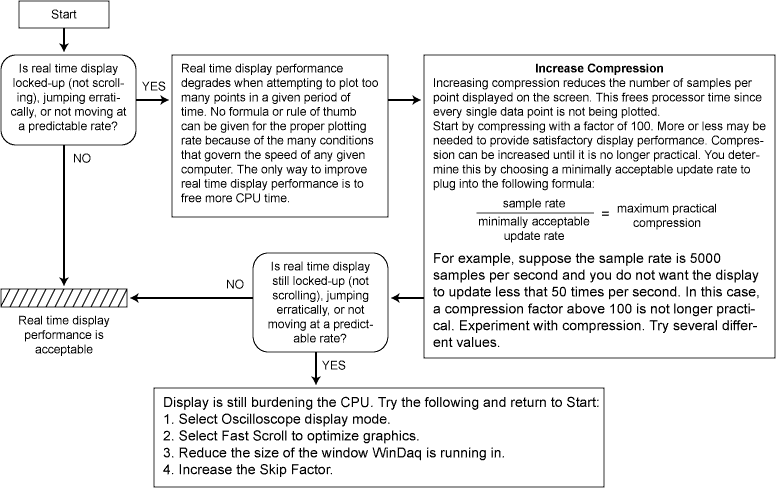The Windows™ operating system is a dynamic environment with many powerful features that allow you to use the full power of your computer. Depending on how you use your computer (i.e., multitasking with only Windows™ applications, multitasking with Windows™ and non-Windows™ applications, etc.) and how your system is configured (i.e., CPU speed, amount of memory, amount of hard disk space, etc.), some conflicts with the satisfactory operation of WinDaq Acquisition may occur.
If you have any conflicts with the satisfactory operation of WinDaq Acquisition, it generally will be either with the performance of the real time display or when streaming data to disk. The following trouble shooting charts address these two areas. The first one contains procedures for isolating and correcting conflicts encountered when streaming data to disk. The second one contains guidelines for improving real time display performance.
Streaming Data to Disk Considerations
Two “warning conditions” appear on the WinDaq Acquisition display to indicate possible problems when streaming data to disk: the reverse video sample rate and the GAPS indicator.
Reverse Video Sample Rate
The following illustrates a reverse video sample rate condition.
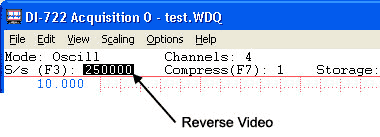
The sample rate field at the left end of the status bar is displayed in reverse video when the ratio of sample rate to actual buffer size is too small, thus warning that you may not be able to reliably store data to disk. Further testing is required. Continue as described in the trouble shooting chart below.
The following illustrates the GAPS indicator.
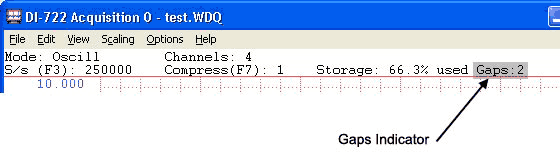
The GAPS indicator is displayed (along with the number of gaps) at the right end of the status bar when data acquisition to disk has been non-continuous. A gap in the data file is the result of too much system activity (i.e., floppy disk operations, printing, running DOS programs, too many other applications running simultaneously, etc.) for the sample rate. Acquisition will restart automatically with the position of the restart marked in the file with a positive-going event marker. To avoid gaps, reduce the sample rate, increase the buffer size, or continue as described in the Streaming Data to Disk trouble shooting chart below.
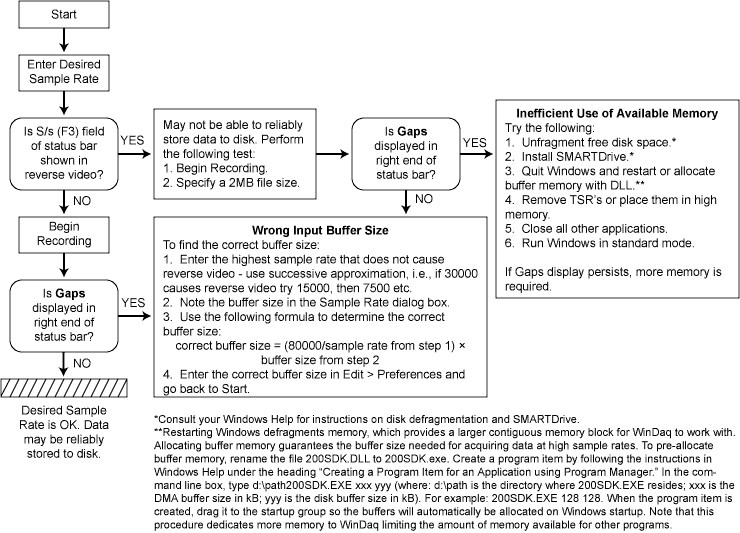
Real Time Display Considerations
An erratic jumping display, a display that does not move at a predictable rate, or one that does not scroll at all can be classified as unsatisfactory real time display performance. Unacceptable real time display performance occurs when an attempt is made to plot (or draw on the screen) too many points in a given period of time. The solution is to plot less often by increasing compression or increasing the skip factor. Refer to the Real Time Display trouble shooting chart below.