
A transition from the SET-UP or STBY operating mode to the RECORD operating mode automatically inserts a positive going time and date stamped event marker in the data stream going to disk, thus marking the start of acquisition. You must be in RECORD mode to insert additional event markers into the data going to disk.
![]() While
in the RECORD operating mode, click the Commented Event Marker button
in the Toolbox.
While
in the RECORD operating mode, click the Commented Event Marker button
in the Toolbox.
![]() While
in the RECORD operating mode, In the Edit
menu click on Insert Mark for
an un-commented event marker or Insert
Commented Mark for a commented event marker.
While
in the RECORD operating mode, In the Edit
menu click on Insert Mark for
an un-commented event marker or Insert
Commented Mark for a commented event marker.
![]() While
in the RECORD operating mode, choose Edit Insert Mark for an un-commented
event marker or Edit Insert Commented Mark for a commented event marker.
While
in the RECORD operating mode, choose Edit Insert Mark for an un-commented
event marker or Edit Insert Commented Mark for a commented event marker.
A commented event marker allows you to enter up to a 39-character comment that will be associated with the event marker. When Insert Commented Mark is chosen from the Edit menu (or when the Commented Event Marker button is clicked in the Toolbox), the Event Marker Comment dialog box is displayed.
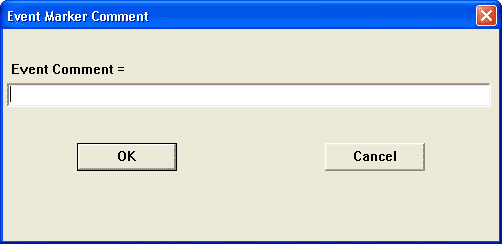
Enter the desired comment (up to 39 characters) in the text box. The comment will be displayed with its associated event marker by the SEARCH FOR EVENT function of the WinDaq Waveform Browser playback software package. A commented event marker is anchored at its position in the data file the instant the event marker function is enabled. Data acquisition to disk continues while you enter your comment.
If the Cancel command button is chosen while recording, the event marker will not be deleted from the data or trailer file but the comment will be blank. If the Cancel command button is chosen while not recording, the comment will be applied to the “start acquisition” marker generated automatically when the next RECORD mode is activated. In this case, the comment may be changed or canceled at any time before activating RECORD.
When the desired comment is entered, close the dialog box by clicking the OK button or pressing the ENTER key.
It is possible to “preprogram” a comment for the automatically generated “start acquisition” marker. While in the SET-UP or STBY operating modes, choosing Insert Commented Mark immediately causes the Event Marker Comment dialog box to appear, prompting you for an event marker comment. When entered, the comment will be automatically associated with the very next event marker stored to the data file upon entering RECORD operating mode.