|
|
|
|
Search for Event > Activating Procedure |
|
![]() In
the View menu click on Event
Markers….
In
the View menu click on Event
Markers….
![]() Choose
View Event Markers… (ALT, V, E).
Choose
View Event Markers… (ALT, V, E).
This displays the Event Markers window.
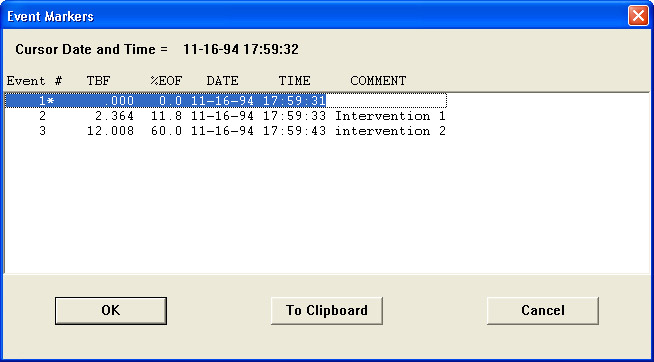
While the Event Markers window is displayed, you may scroll through the list of all enabled event markers as follows:
![]()
![]()
When a specific event number is isolated by the highlight bar, activating the OK command button (or double-clicking on the highlight bar) clears the display and repaints the screen with the segment of waveform that contains the specified event number. If the data cursor is enabled for display, the cursor will appear positioned directly over the specified event number. If no event markers were enabled during data acquisition, the file will contain 256 equally spaced transparent event markers. These markers will not appear on the screen, but they will allow you to quickly vector to any part of the data file.
Activating the Cancel command button will abort the SEARCH-FOR-EVENT function without vectoring the display to the indicated event number.
Activating the To Clipboard command button copies all event marker columnar information to the clipboard in text format. Since the data is copied to the clipboard in text format (as opposed to bitmap format), it can be pasted into a word processing document or a spread sheet and edited. The information can be viewed with the Clipboard Viewer feature of Windows™. To maintain the vertical alignment of the data, select the OEM Text display option from the Clipboard Viewer.