|
|
|
|
Statistics > Activating Procedure |
|
Statistical information about a waveform is obtained by first enabling the window containing the waveform of interest. Statistics may be reported for the entire length of the waveform channel, or any section of the channel by isolating the area of interest between the time marker and cursor. A time marker is enabled by positioning the cursor at the desired location and pressing the F4 function key.
NOTE: If no channel is selected, a file will be written with statistics for all channels.
Statistics may be reported for the area of the enabled waveform window isolated between the time marker and cursor with the following procedure:
![]() In
the View menu click on Statistics.
In
the View menu click on Statistics.
![]() Choose
View Statistics (ALT, V,
S).
Choose
View Statistics (ALT, V,
S).
This will bring up the Statistics dialog box.
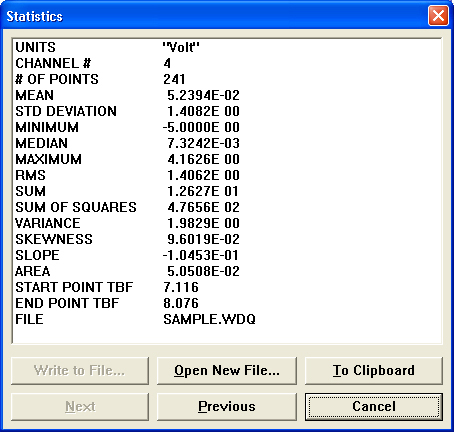
The Write to File… and Open New File… command buttons are used for sending the reported information to a disk file in spreadsheet format with optional comments. The Next and Previous Command Buttons allow you to go to the next or previous channel. The Write to File… button originally appears dimmed because a file name has not yet been specified. To specify a filename, you must first activate the Open New File… command button. When activated, you will be prompted to enter a file name (and path) in the Open Statistics File dialog box.
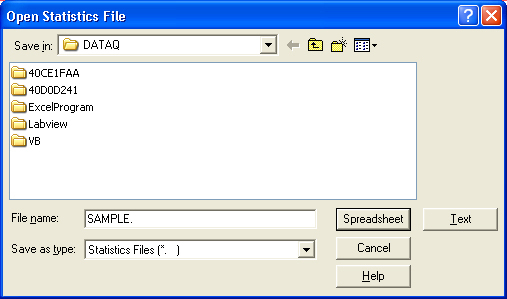
Respond by entering any valid DOS file name (including path if necessary) and choosing either the Spreadsheet or Text command buttons.
The Spreadsheet command button creates a file that has no spaces after the separating commas (spreadsheet format). This button is dimmed (unselectable) if the statistical data is from an inverse transform (IFT).
The Text command button creates a multiple-column file containing one row for each set of statistics, suitable for viewing in a horizontally-scrolling fixed-font text editor or printing on a wide-carriage printer.
Next, you will be prompted for an optional comment to be associated with the data written to disk:
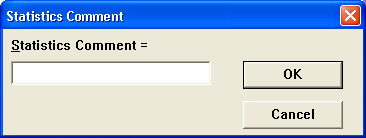
Respond by entering a comment or canceling. After entering a comment or canceling, the open windows will be cleared, and the display will be restored to the state that existed before activating the STATISTICS function.
Subsequent requests for statistical information allow the option of appending the reported information with comments to the previously defined data file if you activate the Write to File command button. Activating the Open New File command button will prompt you for a new file name, thus allowing you to send various statistical information to different files if you desire.
The To Clipboard command button sends the text in the Statistics window to the clipboard in text format, but with leading “+” signs replacing the spaces in order to line up the digits in the variable-pitch system font. As always, the previous clipboard contents get overwritten. The text contains one tab character per line, and may be pasted into a spreadsheet.
A subsequent request for statistical data to be saved using the Spreadsheet command button and a file name currently existing will result in the following error message:
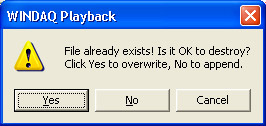
Clicking the Yes command button will overwrite the current file. Clicking the No button will append the file. Clicking the Cancel button will close the error message box taking you back to the Open Statistics File dialog box.
There is no “print” command button on the statistics window, but it is still possible to print the statistics shown. It is done by pasting properly aligned statistics text into a Windows™ Write document, then choosing Print from the File menu (within Write). To properly align the statistics text (from Write): choose Fonts… from the Character menu, then select the Courier New font, size 10. Then choose Tabs… from the Document menu and enter “1.5 inches” in the upper left hand box.
Follow these steps instead of selecting Statistics… from the View menu:
1.) Choose Save As… from the File menu.
2.) Choose the Format>> command button.
3.) Select the Visible channels only checkbox.
4.) Select the Binary (with CODAS header) format.
5.) Open the resulting file.
NOTE: When inserting comments in this mode, pressing control Q will insert the date and time of where your cursor appears. If you want the time to represent the beginning of your file, place the cursor at the beginning and a time marker at the end.