|
|
|
The "Transfer EU Settings" command allows you to transfer the calibration information contained in any WinDaq file to the file currently active within the Browser. This command is useful in situations where one calibrated data file exists in addition to a number of other uncalibrated files of the same type. Rather than calibrating each channel individually, the contents of the calibrated file can be instantly applied to an uncalibrated file. Channels calculated by Advanced CODAS are not affected, but calibrations done to Advanced CODAS channels in the specified file will be transferred. Other channel information such as physical channel number, gain setting, input full-scale voltage, and sample rate divisor remains unaffected. The changes are not written to the file until you select the "Save All" or "Save EU Settings" button in a "Saving changes to current file header" dialog.
![]() In
the Edit menu click on Transfer
EU Settings....
In
the Edit menu click on Transfer
EU Settings....
![]() Choose
Edit Transfer EU Settings(ALT,
E, T).
Choose
Edit Transfer EU Settings(ALT,
E, T).
This will bring up Open Source or Data File dialog box.
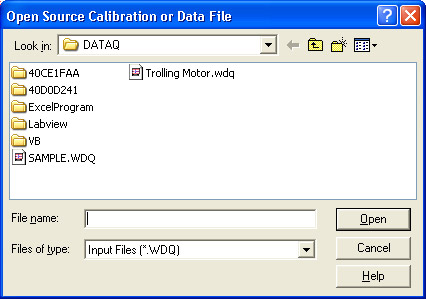
You may now choose a file to transfer calibration values from. Choosing a file automatically updates all calibration values in your file. Changes are not kept until saved.
|
Keystroke |
Comment |
|
CTRL + F9 |
Open Open Source or Data File dialog box |
|
Choose a file by typing the name in the File name text box and hit ENTER |
Instantly updates your current file |