|
|
|
|
Waveform Compression > File > Activating Procedure |
|
To enable waveform compression:
![]() In
the Edit menu click on Compression….
In
the Edit menu click on Compression….
![]() Choose
Edit Compression…(ALT, E,
C).
Choose
Edit Compression…(ALT, E,
C).
When enabled, the waveform compression dialog box is displayed on the screen:
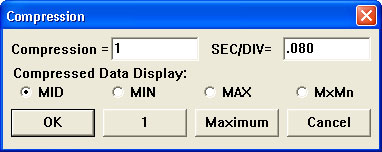
The value displayed in the Compression = text box is the selected waveform compression ratio. This ratio can range from 1 (time compression disabled) to whatever value is required to compress the entire file onto the width of your computer screen.
The SEC/DIV= dialog box displays the seconds per division.
To achieve waveform data file compression so that the entire file is compressed onto one screen width:
![]() Click
the Maximum command button.
Click
the Maximum command button.
![]() Press
the TAB key until one of the four command buttons (OK, 1, Maximum, or
Cancel) becomes selected. When a command button is selected, a dotted
box surrounds the command and a bold border will surround and thus highlight
the command button. Press the ← or → cursor control keys until
the Maximum command button is highlighted. Press ENTER.
Press
the TAB key until one of the four command buttons (OK, 1, Maximum, or
Cancel) becomes selected. When a command button is selected, a dotted
box surrounds the command and a bold border will surround and thus highlight
the command button. Press the ← or → cursor control keys until
the Maximum command button is highlighted. Press ENTER.
Conversely, time compression can be disabled (causing the data file to be “uncompressed”) just as easily. To disable time compression:
![]() Click
the 1 command button.
Click
the 1 command button.
![]() Press
the TAB key until one of the four command buttons (OK, 1, Maximum, or
Cancel) becomes selected. When a command button is selected, a dotted
box surrounds the command and a bold border will surround and thus highlight
the command button. Press the ← or → cursor control keys until
the 1 command button is highlighted. Press ENTER.
Press
the TAB key until one of the four command buttons (OK, 1, Maximum, or
Cancel) becomes selected. When a command button is selected, a dotted
box surrounds the command and a bold border will surround and thus highlight
the command button. Press the ← or → cursor control keys until
the 1 command button is highlighted. Press ENTER.
When time compression is disabled, the compression ratio displayed in the Compression = text box reverts to a value of 1.