|
|
|
|
General Information > Moving and Selecting in a Dialog Box |
|
![]() The
following illustration shows how to use the mouse to move around and select
options in a dialog box:
The
following illustration shows how to use the mouse to move around and select
options in a dialog box:
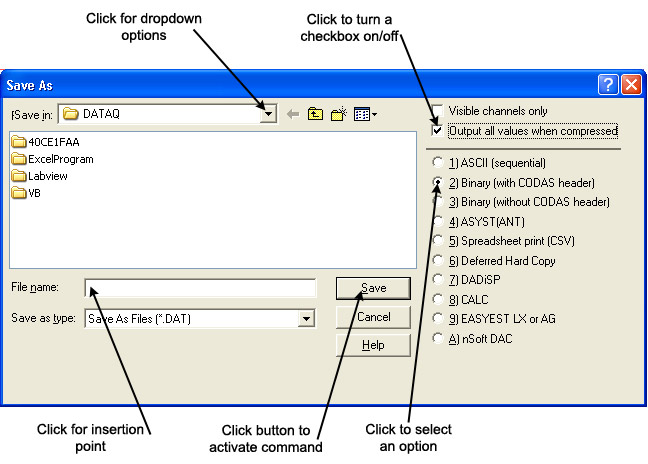
You can also use the following mouse techniques to move and select in a dialog box:
![]() The
following illustration shows how to use the keyboard to move around and
select options in a dialog box:
The
following illustration shows how to use the keyboard to move around and
select options in a dialog box:
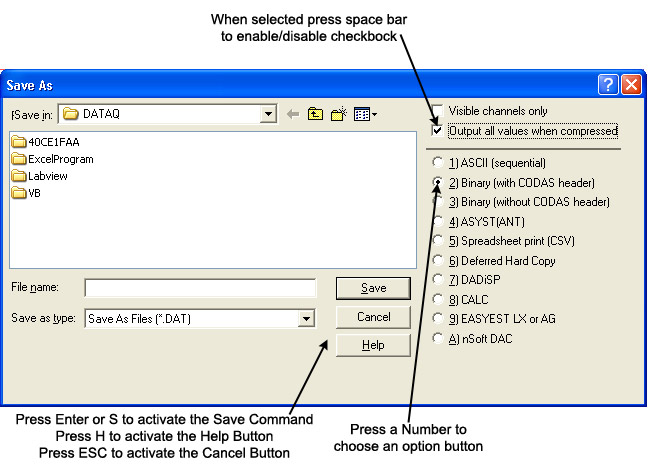
You can also use the following keys to move around and select options in a dialog box:
|
Key to Press |
Action |
|
TAB |
Move to the next or previous list box, text box, checkbox, command button, or group of option buttons. |
|
Arrow keys (↑, ↓, ←, →) |
Select among active group of option buttons. |
|
SPACEBAR |
Turn an active checkbox on/off, or choose the active command button. |
|
The key for the first letter of an item. |
Move directly to the first item in an active list box starting with a specific letter and select that item. |