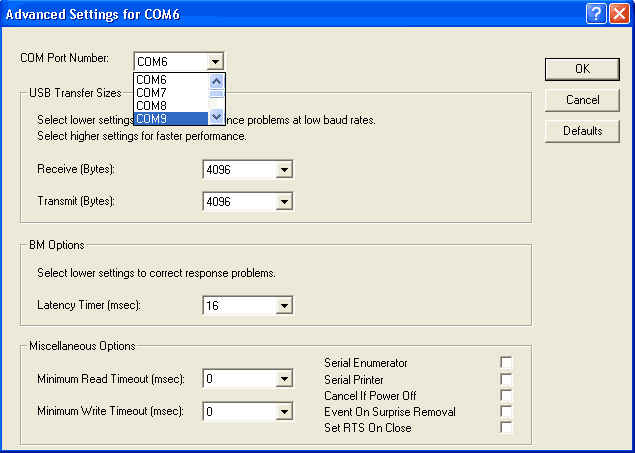|
|
|
|
I cannot find my USB device |
|
Make sure the device is plugged into your PC and powered (if required). If it still does not show up in the list you may have a COM port conflict. To fix this change the COM port of your DATAQ Instruments Device.
1. Open the Windows Device Manager. The Windows Device manager can generally be found by holding the Windows key down then pressing the Pause/Break key on your Windows keyboard to access the System Properties window. From there, the Device Manager should be accessible but may require an extra click or two (for example, in XP, click on the Hardware tab then on the Device Manager button).
2. Find Ports (COM & LPT) and expand by clicking the + box to the left. This shows all COM and LPT ports currently assigned on your computer.
3. Find DATAQ DIxxx (COM#) - # is the COM port designated for your device.

4. Change the COM port Number of your Device.
a. Right-click on DATAQ DIxxx (COM#).
b. Click on Properties.

c. Click on the Port Settings tab.
d. Click on the Advanced button.
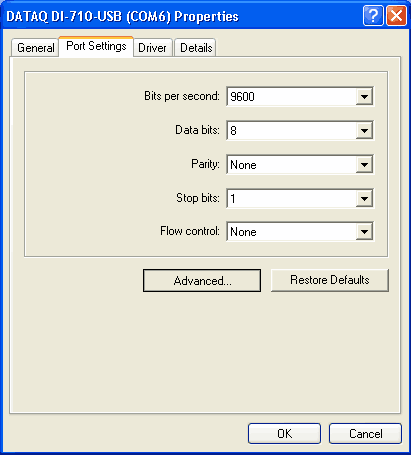
e. Click the down arrow on the COM Port Number drop-down menu.
f. Select an alternate COM port number (MUST be COM 16 or lower).