
As a general rule, do not exceed 50KHz if you are using the DI-200 or DI-210, or 40KHz if you are using the DI-220 or DI-221TC, or 250KHz if you are using DI-400 and DI-500 Series instruments. Note that it is possible to operate DI-400 and DI-500 Series instruments at sample rates up to 500KHz, but with restrictions (i.e., setting a Maximum Sample Rate over 150,000 when using USB products disables Averaging/Min/Max acquisition methods). Contact technical support for complete details.
Specify maximum sample rate.
![]() In
the Preferences sub-menu click
on Maximum Sample Rate….
In
the Preferences sub-menu click
on Maximum Sample Rate….
![]() Choose
Edit Preferences Maximum Sample Rate… (ALT, E, P, M).
Choose
Edit Preferences Maximum Sample Rate… (ALT, E, P, M).
This displays the maximum sample rate dialog box.
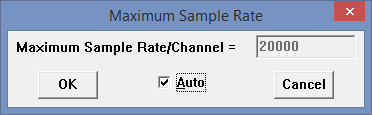
Enter in the text box the desired maximum sample rate. When the desired maximum sample rate is entered, Click the OK button or press the Enter key to close the dialog box.
For the some insruments, this dialog contains an "Auto" checkbox, allowing the value to increase automatically for optimum anti-aliasing as the maximum number of enabled channels on any device is reduced, up to Edit Preferences Maximum USB Burst Rate divided by the maximum number of enabled channels.
Uncheck the Auto checkbox and enter the desired maximum sample rate per channel in the Maximum Sample Rate/Channel text box. Click the OK button or press the Enter key to close the dialog box.