
Allows you to specify the maximum width (in pixels) of discontinuity from the right edge of the screen. If you do not see any discontinuity in the display, the scroll limit is adjusted properly for your computer and your typical operating conditions. If you do see some display discontinuity, you can adjust the scroll limit to compensate for the discontinuity and improve the appearance of your display.
It should be noted that this preference item is simply a “graphics adjuster” that only affects how the display looks on your screen. Data acquired to disk is independent of this function.
Valid scroll limit entries range from 0 to 32,767. The default limit is 0. In most cases, the scroll limit should be set to zero and left there. At a scroll limit of 0, no discontinuity will exist. In other cases where special hardware has been installed in your computer to accelerate display performance, the scroll limit should be maximized to take advantage of your display adapters enhanced capability. In the rest of the cases, the scroll limit can be experimented with to provide the best looking display.
If you have a computer with a slower processor and a standard VGA display adapter (or less), the scroll limit should be set to 0. On this type of personal computer, there is nothing to gain by increasing the scroll limit. If you wish to enhance the appearance or performance of your display, try other methods such as increasing compression, decreasing the window size, decreasing the sample rate, or selecting the Fast Scroll option from the Options menu.
If you have a computer equipped with a co-processor based display adapter that is capable of scrolling (such as the IBM 8514 PS2, any XGA controller, or any Windows™ graphics accelerator), the scroll limit should be set to 32,767. On this type of personal computer, the display discontinuity can be eliminated or minimized and the display performance can be optimized by maximizing the scroll limit.
If neither of the above applies, or if you really want to tweak your real time display, you can experiment with the scroll limit to find the most visually pleasing display. Start with a scroll limit of 2 and keep doubling it (up to the horizontal resolution of your monitor) until the display appears and performs satisfactorily. While it causes no harm, there is nothing to gain by setting the scroll limit higher than the horizontal resolution of your monitor.
Specify the Scroll Limit.
![]() In
the Preferences sub-menu click
on Scroll Limit….
In
the Preferences sub-menu click
on Scroll Limit….
![]() Choose
Edit Preferences Scroll Limit… (ALT, E, P, L).
Choose
Edit Preferences Scroll Limit… (ALT, E, P, L).
This displays the Max Points to Scroll Instead of Repaint dialog box.
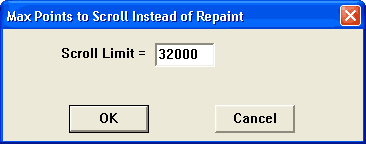
Enter in the text box the desired scroll limit in pixels. When the desired scroll limit is entered, Click the OK button or press the Enter key to close the dialog box.