
![]() Click
the Sample Rate button in the Toolbox.
Click
the Sample Rate button in the Toolbox.
![]() In
the Edit menu click on Sample
Rate….
In
the Edit menu click on Sample
Rate….
OR
Double-click on the S/s : field in the status bar.
![]() Choose
Edit Sample Rate… (ALT, E, R).
Choose
Edit Sample Rate… (ALT, E, R).
OR
Press F3.
The sample rate dialog box opens.
If only a single analog channel is enabled enter a Sample Rate/Channel.
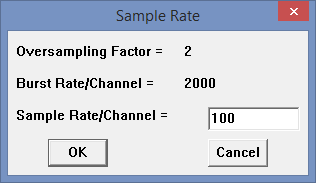
When 2 or more analog channels are enabled enter an Analog Throughput/Device.
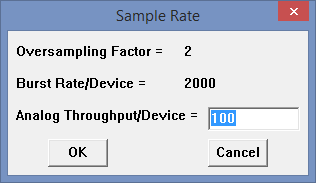
Digital channels enabled in DI-2008 devices affect total throughput, but not Analog Throughput/Device or Sample Rate/Channel.
The sample rate per channel is displayed in the lower left corner of the window as S/s/CHAN: (samples per second per channel).
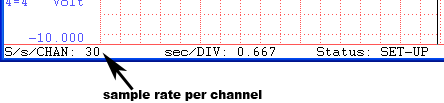
Total throughput rate is displayed in the top-left portion of the WinDaq screen at S/s (F3). For example, if two devices are connected and the Sample Rate/Device is 400 S/s would be 800.
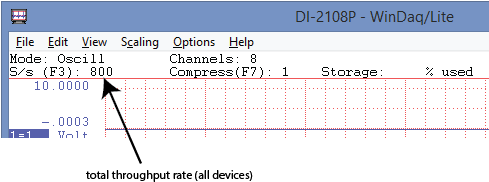
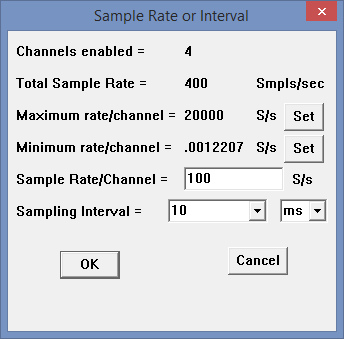
Enter the desired sample rate per channel in samples per second in the Sample Rate/Channel text box or select a sample interval in the Sampling Interval dropdown list.
Click on one of the Set buttons to have WinDaq automatically set your per channel sample rate to the maximum or minimum allowed for your device.
Click OK or press the ENTER key.
The sample rate per channel is displayed in the lower left corner of the window as S/s/CHAN: (samples per second per channel).
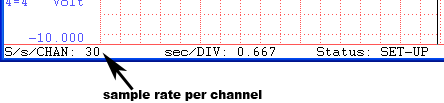
Setting Sample Rate for DI-149 Instruments
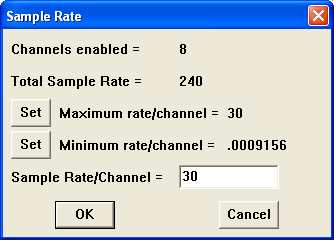
Setting Sample Rate for DI-1120, DI-2108, DI-4108, and DI-4208 Instruments
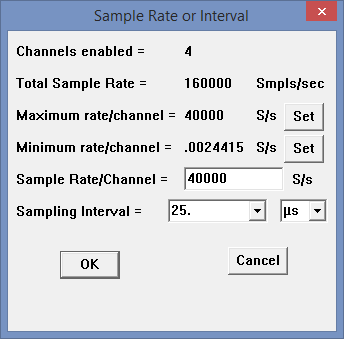
Enter the desired sample rate per channel in samples per second in the Sample Rate/Channel text box. Click on a Set button to have WinDaq automatically set your per channel sample rate to the maximum or minimum allowed for your throughput rate. Please Note: WinDaq/Lite will display a total sample throughput rate of 10,000 Hz (or 1250 Hz per channel) but will not record at rates over 240 Hz throughput (30 Hz per channel). You must purchase WinDaq/HS to record at rates over 240 Hz throughput.
Enter the desired sample rate per channel in samples per second in the Sample Rate/Channel text box or select a sample interval in the Sampling Interval dropdown list. Click on one of the Set buttons to have WinDaq automatically set your per channel sample rate to the maximum or minimum allowed for your device.
Click OK or press the ENTER key.
The sample rate per channel is displayed in the lower left corner of the window as S/s/CHAN: (samples per second per channel).
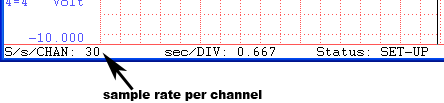
Setting Sample Rate for DI-2108-P Instruments
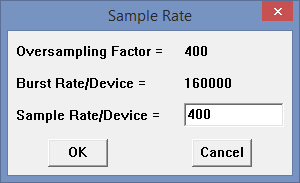
Enter the desired sample throughput rate per device in samples per second in the Sample Rate/Device text box. The burst rate per device is displayed because in Edit Channel Settings for frequency channel 10, the maximum +FS Hz value for the frequency range is half that value. The intelligent oversampling factor is displayed for informational purposes only.
Click OK or press the ENTER key.
The sample rate per channel is calculated by taking the Sample Rate/Device and dividing by the number of enabled channels per device. For example, if you have one device connected with 4 enabled channels with a Sample Rate/ Device of 400 Hz, the samples per second per channel would be 100. The sample rate per channel is displayed in the lower left corner of the window as S/s/CHAN: (samples per second per channel).
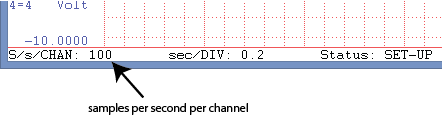
Total throughput rate is displayed in the top-left portion of the WinDaq screen at S/s (F3). For example, if two devices are connected and the Sample Rate/Device is 400 S/s would be 800.
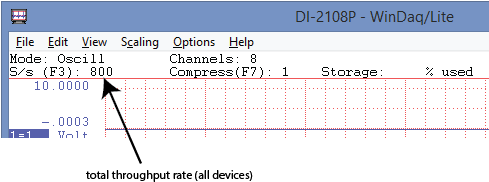
Setting Sample Rate for all other instruments
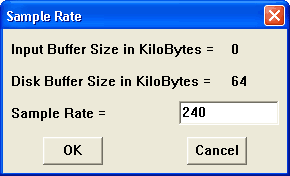
It is here that a specific sample rate may be configured.Enter the desired throughput rate (or total scanning rate) in the Sample Rate text box in samples per second. For example, if you wanted to acquire two channels of data both at 40 Hz, you would enter a throughput rate of 80 in the text box.
Minimum and maximum values for sample rate
vary by instrument type and the value of Edit, Preferences, Maximum Sample Rate. See your hardware manual for details.