|
|
|
|
Using the Navigator |
|
Using the Navigator
The basic Navigator window consists of a scroll bar (for browsing through the waveforms synchronously) and a menu. Each waveform file can be scrolled independently but once the Navigator window is clicked all files will move to the last data point that was in focus.
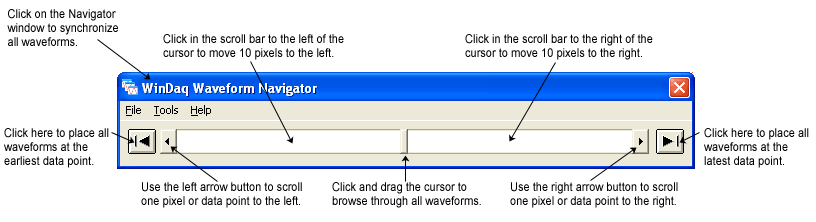
Click anywhere in the above window to automatically synchronize all waveforms to the same point based on last focus (i.e., whichever waveform window was last clicked on).
Note: Adjusting a waveform and then clicking on the scroll bar in the Navigator window may cause the navigator cursor to jump or cause you to lose your place in the waveform. The best practice is to click on the Navigator window in a different spot than the scroll bar to synchronize the waveforms and then use the scroll bar to navigate.
Click and drag the cursor to browse through all waveforms. The cursor may move based on the positioning of the last waveform in focus.
The following buttons may be used to precisely move through the waveform files. Scroll rate is dependant on the compression of the last waveform file in focus.
To browse files with gaps in the data please see Gaps in Data.
To browse files using compression please see Compression.