|
|
|
|
Alternate Configuration |
|
These instructions are for Windows XP users who will be moving their DATAQ Instruments device to/from a DHCP network to their PC regularly or for users not connected to a network and use their device directly connected to their PC.
Using the Windows XP default settings, when your PC is booted or when it detects a change in the network connection, Windows XP will try to automatically assign an IP address. If your computer cannot find a DHCP server (in about 60 seconds) to assign an IP address, it will use the Alternate Configuration which can be set using these procedures. You must have administrator privileges to complete this procedure.
1. Find My Network Places in WindowsXP and find the Network Connections. Double-click on the Local Area Connection.
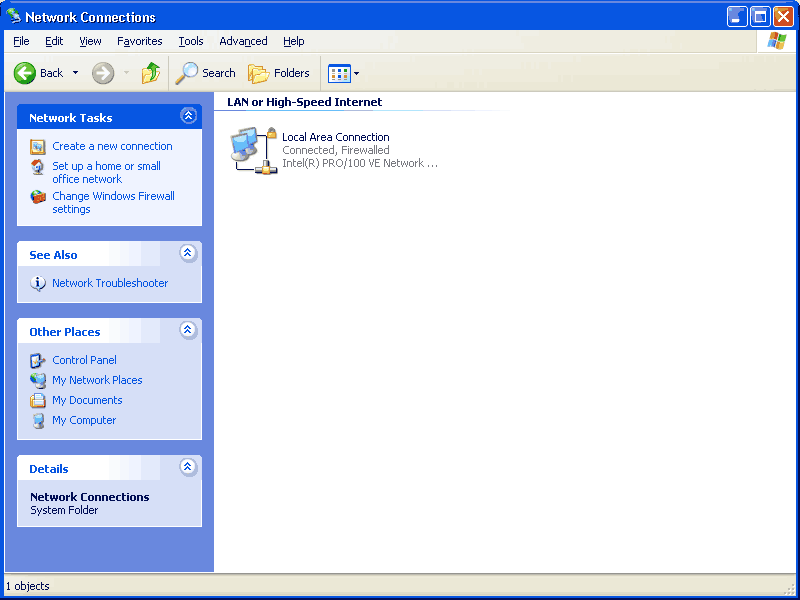
2. Click on the Properties button.
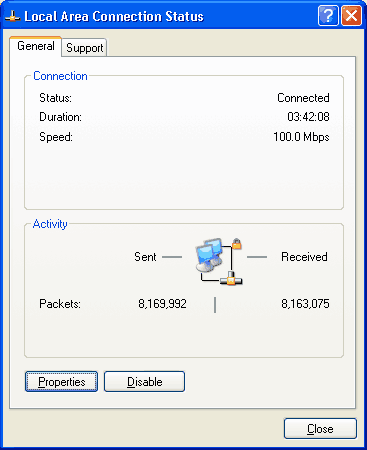
3. Select Internet Protocol (TCP/IP) and click on the Properties button.
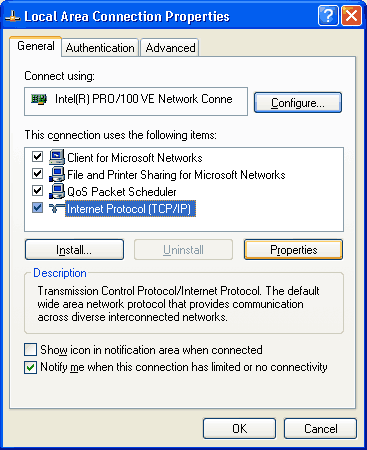
4. Select the Alternate Configuration Tab. Choose User configured and enter an IP address in the space provided. This will be the IP address of the Network Card. The Subnet mask should automatically be entered.
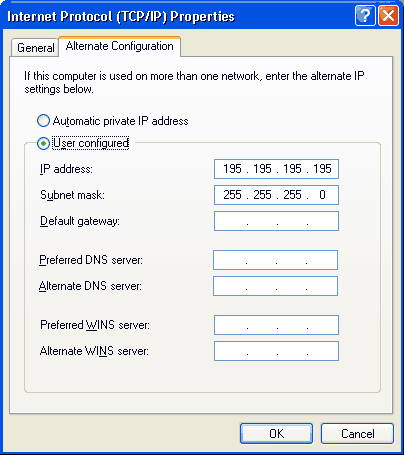
5. Click the OK button for the changes to take effect. Your instrument must have an IP address under your Subnet mask for the DATAQ Instruments Hardware Manager to see it in the Main Window. If the software does not see the device, change the IP address of the device using the instructions in Changing the IP Address of an Instrument Installed on a Static IP Network.