|
|
|
|
Status |
|
Products: All DI-710, DI-715B, DI-718B, and DI-718Bx Stand-alone models.
This command is used to check the status of the MMC/SD memory card.
1. Highlight the device you would like to check the Status of.
2. Click on the Status command in the drop-down list. If the Status command does not show up in the command list then this feature is unavailable for the selected instrument.
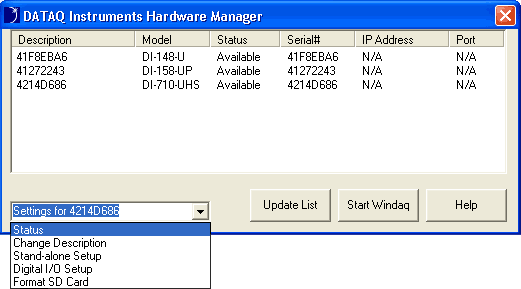
3. The Status command will bring up the following informational box for your stand-alone data logger and the memory card inserted.
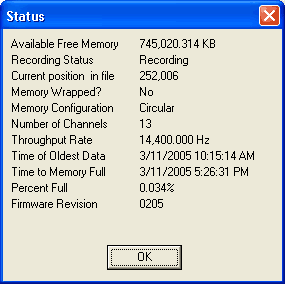
Available Free Memory
Gives you the available free memory of the memory card currently in your data logger.
Recording Status
Gives you the current recording status of your instrument: Standby or Recording to MMC.
Current Position in File
Gives you the current byte position on the memory card.
Memory Wrapped?
Tells you if your memory card has overrun capacity and is overwriting data. Memory can only be wrapped in Circular Memory configuration. See also Memory Configuration in the Stand-alone Setup panel.
Memory Configuration
Gives the Memory Configuration of your instrument: Circular or Close on MMC Full. See also Memory Configuration in the Stand-alone Setup panel.
Number of Channels
Gives the number of channels currently enabled.
Throughput Rate
Gives the Instrument Sample Throughput Rate in Hertz. The per channel sample rate may be determined by dividing the Throughput Rate by the number of channels. See also Sample Rate in the Stand-alone Setup panel.
Time of Oldest Data
Time and date of the oldest data samples taken.
Time to Memory Full
Time and Date the Memory card will be full if continuing to record data with the current settings.
Percent Full
Percentage of file filled - not percentage of memory card full. For example, if you have a 32MB memory card and have used up 16MB with other files, the Percent Full field shows you how much of the Available memory (prior to beginning recording) is used up (if you had already used up 16MB of a 32MB card and you have recorded 8MB of data to a new file, this field will read 50% while the available free memory is 8MB).
Firmware Revision
Firmware Revision of your hardware (used for Tech Support issues).
4. Click the OK button to close and return to the Main Window.