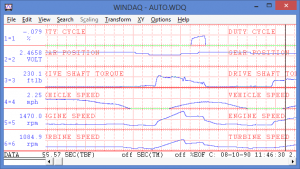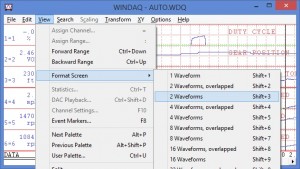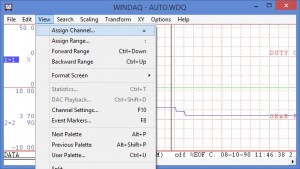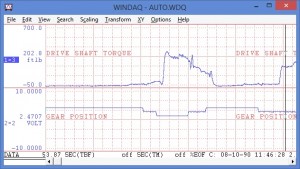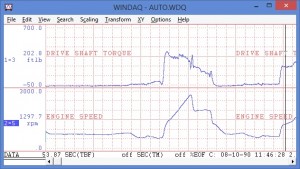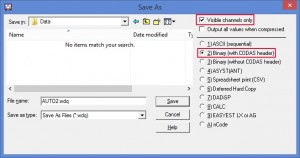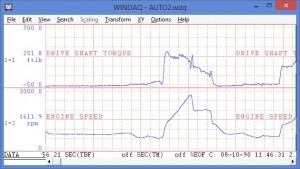Perhaps you’re using WinDaq data acquisition software to record a file containing 10 or 20 channels of data. Now suppose you’re sending that file to a colleague, who is really only interested in two of those channels. Your colleague now has to dig through the file, looking for the information that he or she is interested in. What if you could save select channels as a new WinDaq file?
The WinDaq Waveform Browser (WWB) allows you to do just that!
In this example, we’ll take a file containing six channels, and save two of those channels as a new data (.wdq) file.
With the file open in the WinDaq Waveform Browser, choose ‘Format Screen’ from the ‘View’ pull-down menu and select ‘2 Waveforms’.
Next, click on the first channel designator (1=1), and choose ‘Assign Channel’ from the ‘View’ pull-down menu.
Assign channel 3 by typing a ‘3’, and press ‘Enter’.
Do the same with the second channel designator to assign channel 5.
With channels 3 and 5 displayed in the WWB, select ‘Save As’ from the ‘File’ pull-down menu, choose the ‘Binary (with CODAS header)’ format, click the ‘Visible channels only’ check-box.
Enter a new file name (with a .wdq extension), and click the ‘Save’ button.
That’s all there is to it! We’ve created a new WinDaq file containing only the information that we’re interested in.
As an added bonus, the file size is much smaller (18KB as opposed to 49KB, in our example), making it easier to send via email.
Additional Reading:
Save a Segment of Data as a Second, Smaller File


 View Cart
View Cart sales@dataq.com
sales@dataq.com 330-668-1444
330-668-1444