Supported Instruments
This post applies to the following data acquisition products
DI-1100; DI-2108; DI-2108-P; DI-2160; DI-4108; DI-4208; DI-4718B; DI-4730
On occasion, especially if it’s been a while since you purchased your data logger, it may be necessary to update the firmware (low-level software embedded inside of the data logger). This article includes instructions on checking the current firmware version, and installing the latest.
To check the current firmware version (exception DI-2160):
Run WinDaq data acquisition software from the WinDaq Dashboard, and choose ‘About WinDaq Acquisition’ from the ‘Help’ pull-down menu (Help>>About WinDaq Acquisition).
You’ll find the firmware version in the About WinDaq Acquisition window (as seen below).
To update your firmware:
Download the flash programmer installation program for Windows, and run it.
With the flash programmer installed, download the latest non-beta firmware* at: https://www.dataq.com/support/firmware/
The zip file will contain firmware files (.bin) for all contemporary models. You’ll choose the firmware file that corresponds to the model number of your device.
Once installed, the USB Flash program can be found in C:\ Program Files (x86)\Texas Instruments\Stellaris\LM Flash Programmer\ (as shown below).
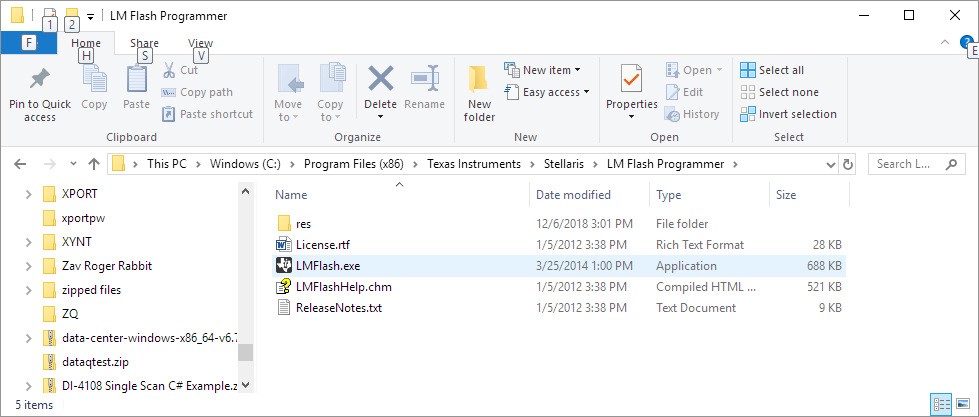
Begin by unplugging the USB cable from your DI-???? device.
While holding down the pushbutton on the side of the logger, plug the USB cable back in (the Status LED should be solid white).
Keep the pushbutton held down and run the LM Flash program (LMFlash.exe).
In the ‘Configuration’ tab choose Manual Configuration and USB DFU (as shown below).
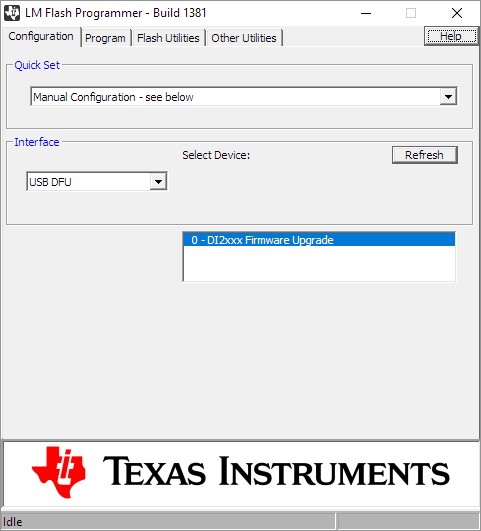
Click the the ‘Program’ tab, and use the Browse button to navigate to the firmware download directory.
Configure the ‘Options‘ section exactly as shown below
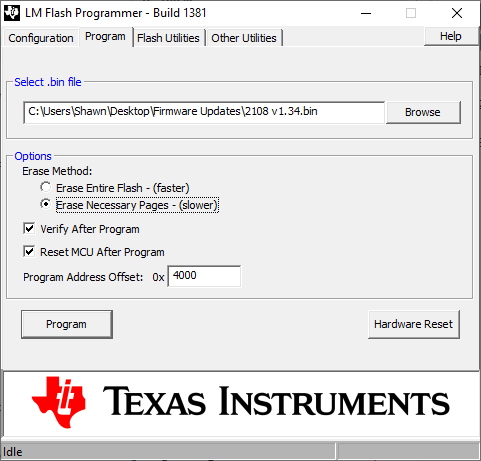
Finally, click the Program button to complete the update.
When finished, the Status LED should blink green.


 View Cart
View Cart sales@dataq.com
sales@dataq.com 330-668-1444
330-668-1444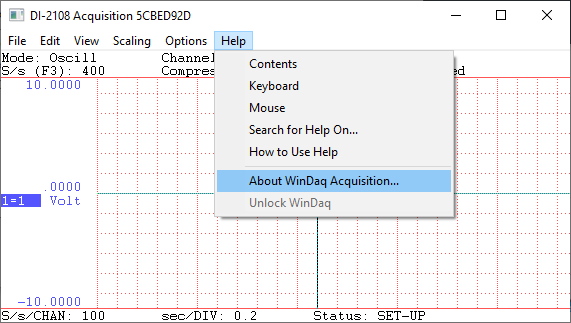
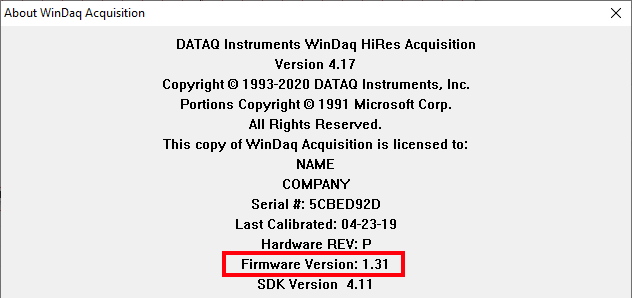
4 Comments
fred roscher
Good idea but the flashupdate does not work with the DI-2108.
Chaitra
Thanks for explained clearly and very easy to understand this concept
Chaitra
very informative blog. thank you for providing you have sharing an excellect article about universal starter kit firmware update software
Daqhelper
Chaitra,
We appreciate the positive feedback.