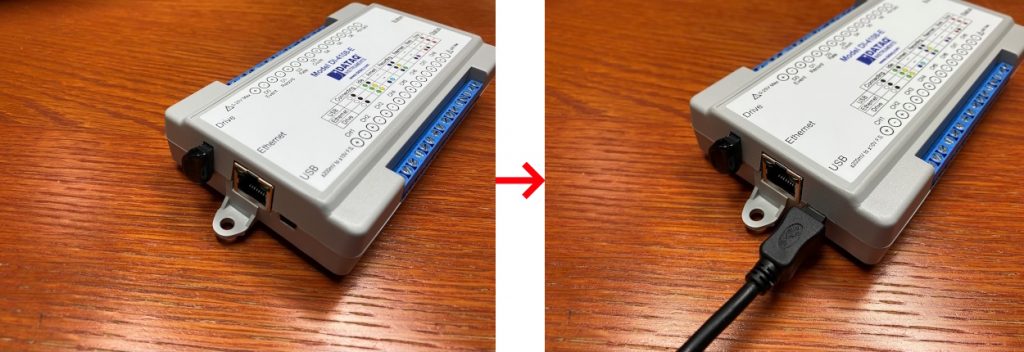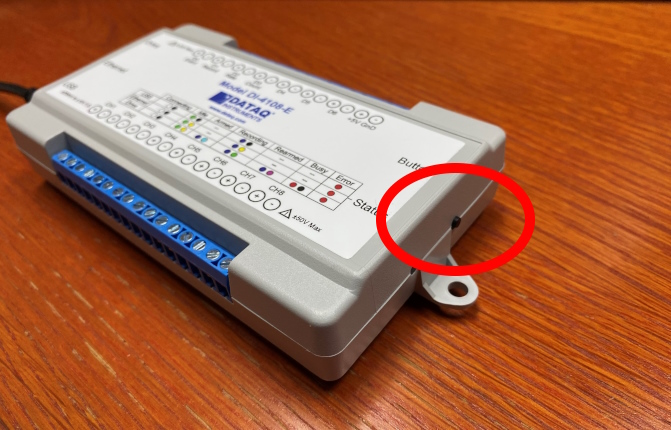Whether you simply want to transfer stand-alone settings from one data logger to another, or you’re troubleshooting a recording issue, it’s sometimes helpful to be able to retrieve your stand-alone setup configuration. In this application note, I’ll show you how to do just that. In addition, we’ll take that stand-alone configuration, and transfer the setup to another DATAQ data logger.
To Retrieve a Stand-alone Configuration File
Begin by powering down the DI-2000/4000 series data logger, and wait for approximately 20 seconds.
Next, insert an empty USB thumb drive, and power up the data logger.
When the LED begins to blink white/black, press and hold the pushbutton.
Wait until the LED turns red before releasing the button.
Once the LED begins blinking Green/Yellow, remove the USB thumb drive.
On the USB thumb drive, you’ll find a CONFIG.WDH file. This is the configuration for stand-alone operation.
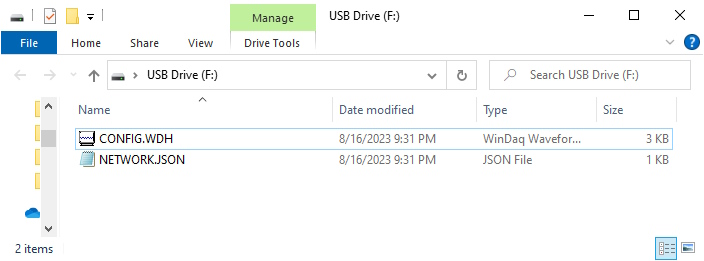
Transfer Your Configuration to Another Device
To transfer your configuration to another device:
- Retrieve CONFIG.WDH from first device, using the above operation
- On the second device:
- Power down the unit and wait for 20 seconds
- Insert the USB thumb drive from step 1 to the device
- Power up the device
- When the LED begins to blink white/black, push and hold the button
- Wait until the LED turns red before releasing the button
- Wait until the LED turns back to blinking Green/Yellow
Troubleshooting Stand-alone Recording Sessions
Having trouble recording in stand-alone mode? Submit a support ticket at https://help.dataq.com/portal/en/newticket, and attach your CONFIG.WDH file.


 View Cart
View Cart sales@dataq.com
sales@dataq.com 330-668-1444
330-668-1444