Using the DI-159 PLC on a Mac Computer
Just follow these simple steps to use your DI-159 PLC on a Mac computer. In these instructions we were using a Mac Book Pro with OS X Version 10.8.3.
- Plug the DI-159 into a USB port on your Mac computer.
- Find the USB connection between your MAC and the DI-159
- Start a Terminal session. Terminal is the MAC application, located in the Utilities folder, that provides access to the Unix side of MAC OSx. Hint: If you don’t know how to start a terminal session use the “Spotlight” feature and run a search for “terminal.”
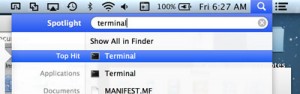
- Find the system-level device name
- Create a Terminal SHELL.
- Run the new terminal shell (Shell > New Window > CPUStick CDC).
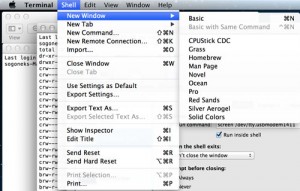
- Sample programs can be copy/pasted from text files or load the text file directly inside the Terminal program and save it to the device. A correctly connected DI-159 inside the terminal program is shown below.
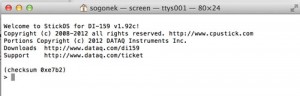
Go to the DI-159 PLC product page to learn more.
Of course, you could always use the Windows emulator on your MAC and install the Windows drivers and DATAQ Terminal Emulator: Download the Windows utilities for the DI-159 (device driver and terminal program)


 View Cart
View Cart sales@dataq.com
sales@dataq.com 330-668-1444
330-668-1444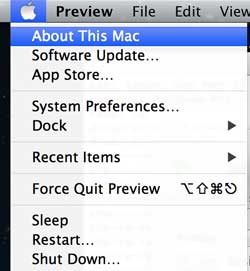
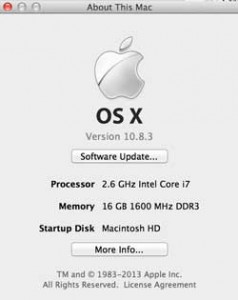
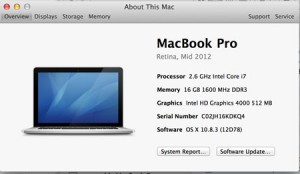
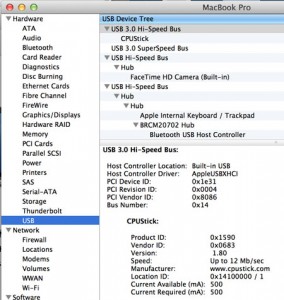

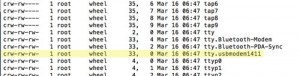
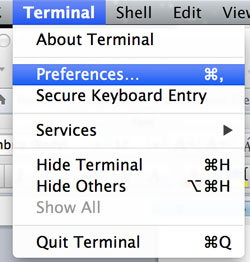
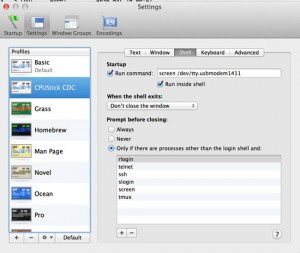
One Comment
RFCommunicationtoPLC
Hello you all,
That’s a very good update. Have you thought of wireless communication for Programmable Logic Controllers%3
[WORDPRESS HASHCASH] The poster sent us ‘0 which is not a hashcash value.