In the realm of data acquisition, LabVIEW is one of the most oft-used programming environments. This application note describes step-by-step how to access a DI-2108, and virtually any other DATAQ Instruments data acquisition device (with modifications) using LabVIEW.
To do so:
1.) Ensure that the 32-bit version of LabVIEW 2019 in installed on your PC. Click here to download a trial version.
2.) Navigate to our GitHub page at https://github.com/dataq-instruments/LabView and download the dataqsdk.vi and associated ReadMe file.
3.) Download and install the DATAQ Instruments Software Suite on a PC running Windows 7 or later.
4.) Connect your DATAQ data acquisition device to the PC. While the example program targets the DI-2108 by default, this LabView vi supports DI-11xx, DI-21xx, DI-41xx, DI-47xx and most DATAQ devices (with modifications).
5.) From the LabView project menu, run dataqsdk.vi.
6.) From the Front Panel, click the ‘Run’ button.
7. With the vi running, enter a sample rate and click the ‘Start’ button.
8. That’s all there is to it! You should see real-time data in the LabView chart.
On our GitHub page, you’ll find additional LabVIEW example programs, along with examples written in C# and Python.
Additional Reading:
MATLAB Support for Data Acquisition Starter Kits
Python Support for the Latest Generation of DATAQ Products


 View Cart
View Cart sales@dataq.com
sales@dataq.com 330-668-1444
330-668-1444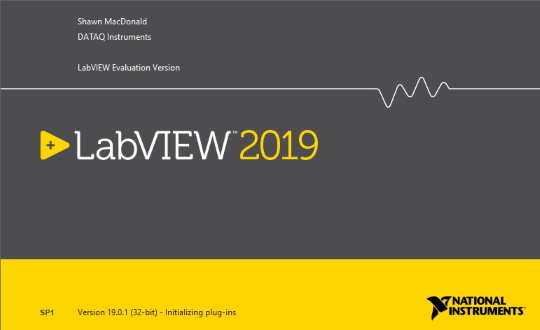
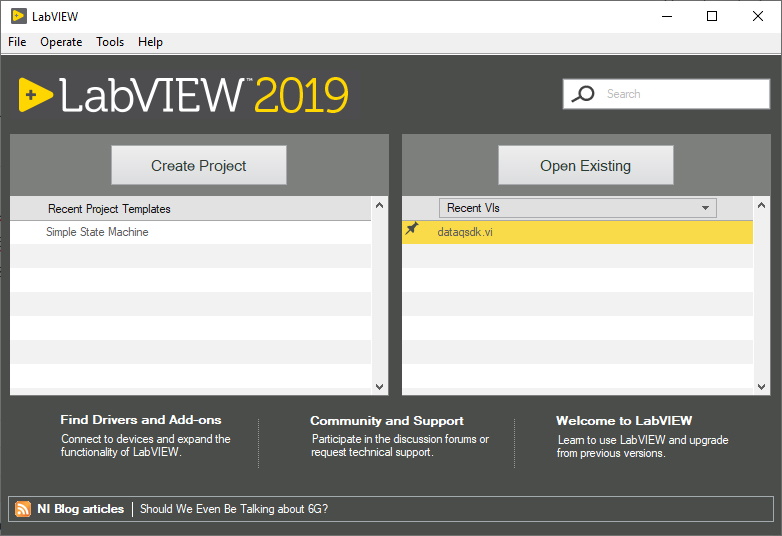
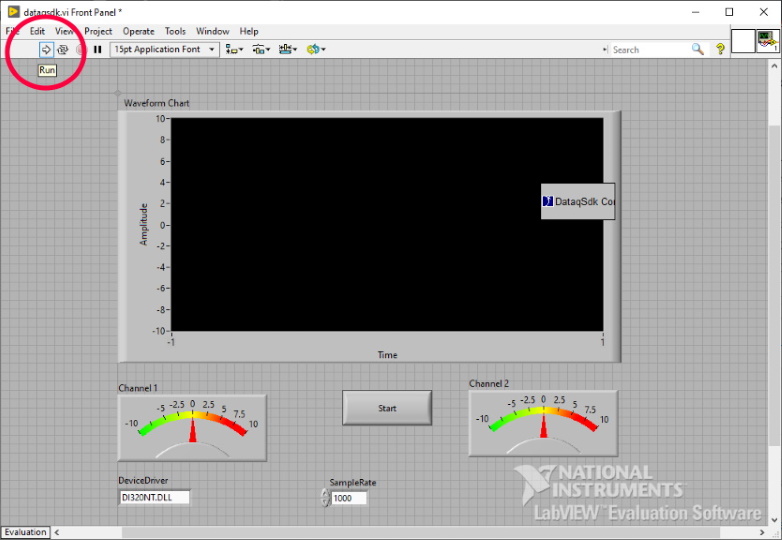
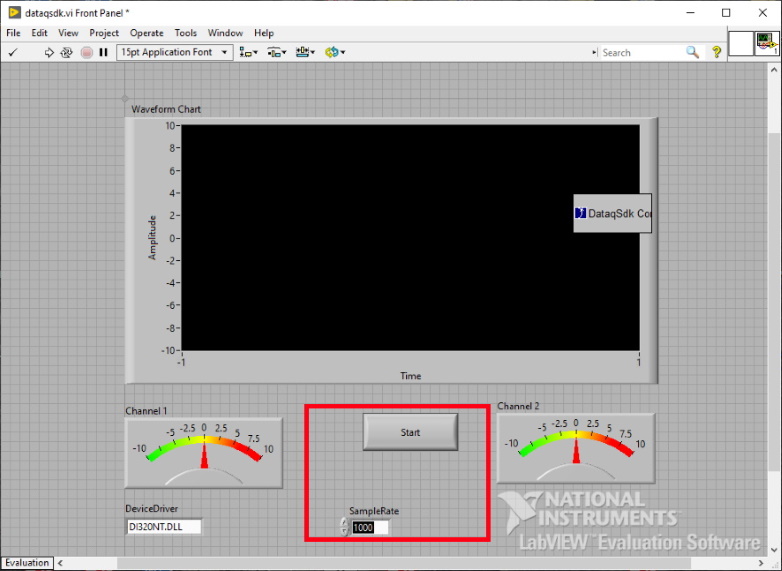
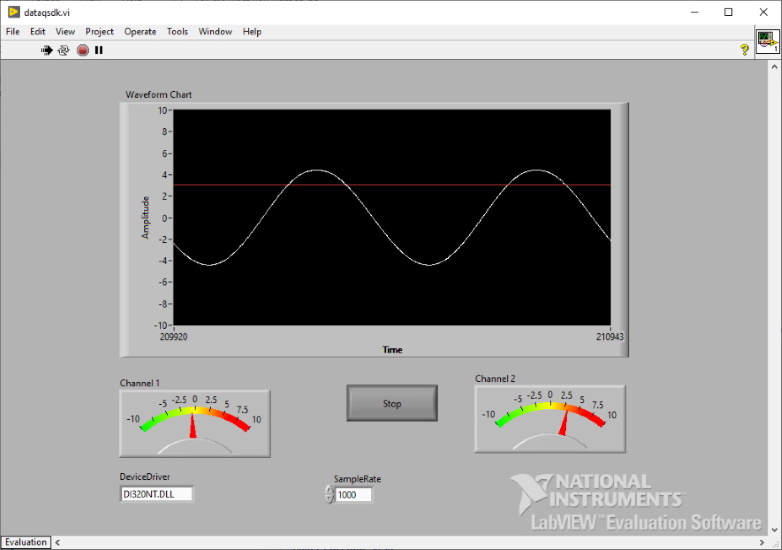
3 Comments
Krissy
What modifications need to be made in order for this to work with the DI-1100 model?
Daqhelper
Hello Krissy,
You’ll find our LabView example (including support for the DI-1100 on our GitHub page at:
https://github.com/dataq-instruments/USB_Labview_Example
Regards,
Shawn MacDonald
Application Engineer
DATAQ Instruments Inc.
Testo India
DATAQ data loggers are an important part of any data analytics program, and LabVIEW is a great tool for managing and analyzing the data that they produce.