Often, you’ll need to acquire signals at very high sample rates. Higher sample rates allow you to capture voltage transients, or events that occur in a very short period of time. And since all channels in WinDaq are sampled at the same rate, you might get the results you’re looking for on some channels, and more than you bargained for (extraneous “noise”) on others.
In this tutorial, I’ll show you how to clean up noisy signals using filters in the WinDaq Waveform Browser.
Clean up those Waveforms
Here we see a “noisy” waveform.
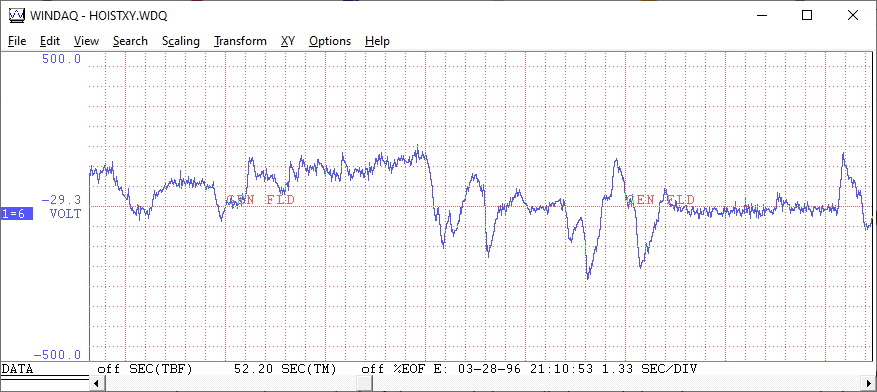
With a direct Fourier transform (DFT) feature, the WinDaq Waveform Browser allows you to display a power spectrum.
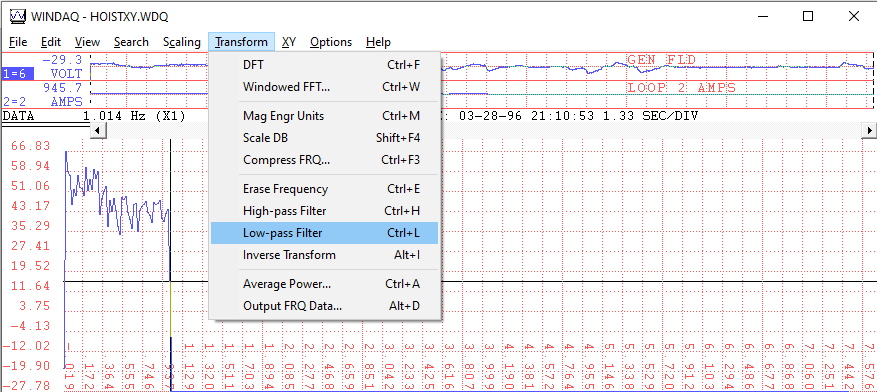
With the power spectrum displayed, we can choose a frequency range to pass, and apply a low pass filter. As the name implies, the low pass filter passes low frequencies (frequencies to the left of the cursor), and filter out high frequency “noise” (frequencies to the right of the cursor).
Below you see the original waveform displayed on the top strip, and the filtered waveform on strip two.
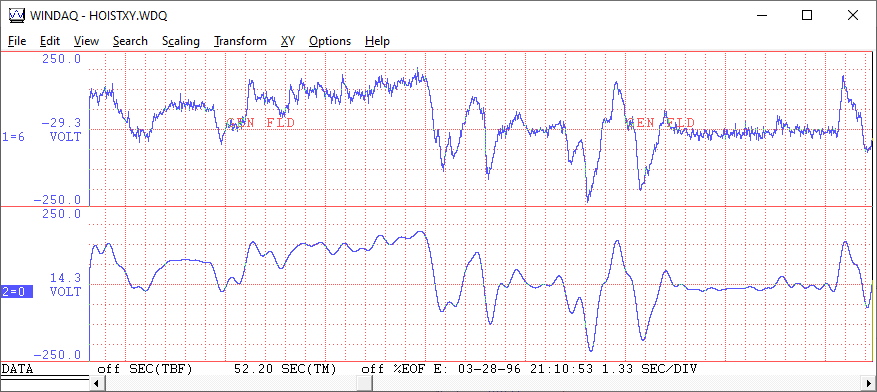
Useful in a number of different applications, the WinDaq Waveform Browser gives you the ability to display a power spectrum, and apply filters to any waveform acquired using our proprietary WinDaq data acquisition software.
Additional Reading:
The Importance of Isolation in Data Acquisition Applications
A Closer Look At The Advanced CODAS Moving Average Algorithm


 View Cart
View Cart sales@dataq.com
sales@dataq.com 330-668-1444
330-668-1444