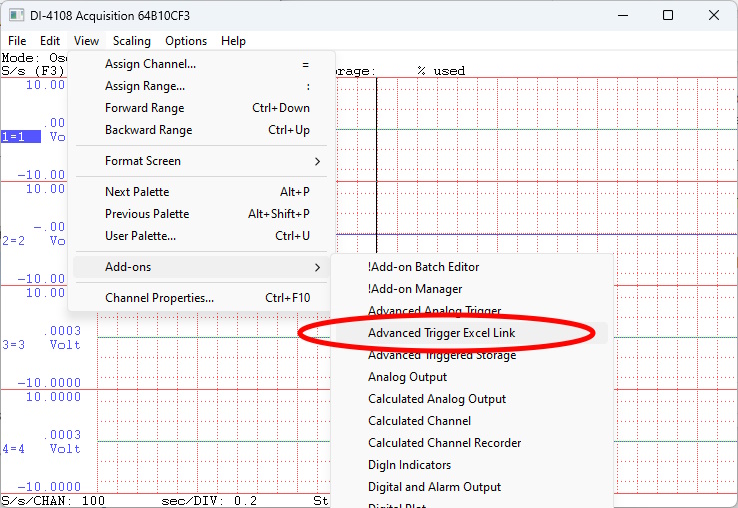One of the most recognizable spreadsheet applications in the world, Microsoft Excel allows you to manipulate data, perform calculations and create custom graphs & charts. For many years, our WinDaq/XL bridging software has been the ultimate solution for customers interested in streaming data, in real time, directly into an Excel spreadsheet. Once there, users could take advantage of the powerful features that Microsoft Excel brings to bear.
The only drawback is that WinDaq/XL only supports 32-bit versions of Microsoft Excel. If you have a 64-version installed, you’re out of luck.
Fortunately, there is a solution! This application note will provide you with a general understanding of the functionality of the ‘Advanced Trigger ExcelLink’ add-on. The ExcelLink add-on can be used in place of WinDaq/XL, streaming data into 32 and 64-bit versions of Microsoft Excel.
ExcelLink allows for windowed triggering, slope triggering (at a particular level), manual triggering and event triggering. In addition, a derivative trigger mode allows you to apply the first-order derivative to a signal, and trigger off of that. Paced and delayed triggering enable you to stream data into Excel incrementally (e.g. 5 samples, every 10 seconds) or after a user-defined delay.
How to Start WinDaq ExcelLink
With the add-on package installed, and WinDaq running, choose ‘Add-ons’ from the ‘View’ pull-down menu and select ‘Advanced Trigger ExcelLink View’ (View>>Add-ons>>Advanced Trigger ExcelLink). Note that the WinDaq configuration cannot be modified once ExcelLink begins streaming data. If you need to make changes in WinDaq, stop the link first.
The Basic Functions of ExcelLink
- Open Excel book allows user to use predefined analysis functions and charting preference to save time
- Reuse Excel book allows user to capture the data into the same book during a session to save computer resources
- Specifies Starting cell with Max row defines the region where the data will be streamed/copied to
- Loop mode re-arms at the end of trigger
- Start links to WinDaq, Stop cuts links to WinDaq so that one can change WinDaq configuration
- Capture button manually trigger a single row/multi-row (block) of data to be sent to Excel
- A Row of data contains data from all enabled channels in WinDaq
- TimeStamp is based on computer clock, and its resolution is 1 second
- Count (lower right corner) shows the total data rows captured in the session
- Help opens this page (internet connection needed)
ExcelLink Trigger Methods
- Windowed Trigger

Two trigger conditions, one for start, another for stop. For example, with begin with CH0>1 until CH0>5 data will start to stream to Excel when the reading of first channel is above 1, and data will stop streaming to Excel when the reading of first channel is above 5
- Slope Trigger

Single trigger point includes pre-trigger and post-trigger data, and the condition must go from false to true to be considered a trigger. For example, with trigger (CH0-CH[T-1]0)>5, pre trigger 200 and post trigger 160, the add-on will wait until the reading of first channel has a sudden positive jump greater than 5, before sending 200 rows before the trigger point and 160 rows after the trigger point to Excel
- Manual Trigger has two options

“Take one sample…”, each time Capture button is pressed, the add-on will send one row to Excel, until it reaches the max row defined, then it restarts from the beginning if Loop option is checked. Every row is accompanied with a timestamp
“Take multiple rows…”, each time Capture button is pressed, ExcelLink will begin to send defined rows of data to Excel if the rows is positive. If the row is negative, it captures defined number of abs(rows) up to the moment the button is pushed. For example below, it captures 3000 rows of data up the moment the button is pushed.

- Event Trigger

Single trigger point, when the test against the trigger condition goes from false to true, one row will be sent to Excel, until max row is met. For example, with CH0>3, each time the reading on first channel goes from below 3 to higher than 3, one row will be sent to Excel
- Derivative Trigger

Analog Derivative Trigger is powerful tool in data capturing. To demonstrate it, we look at a wavform swinging across the full range, we need to capture a glitch in the chart above, by using trigger condition (CH1-CH[T-1]1)>5, pre trigger 200 and post trigger 160, ExcelLink will wait until the reading of first channel has a sudden positive jump greate than 5, before sending 200 rows of data before the trigger point and 160 rows of data after the trigger point to Excel. Click here for more info.
- Paced Trigger
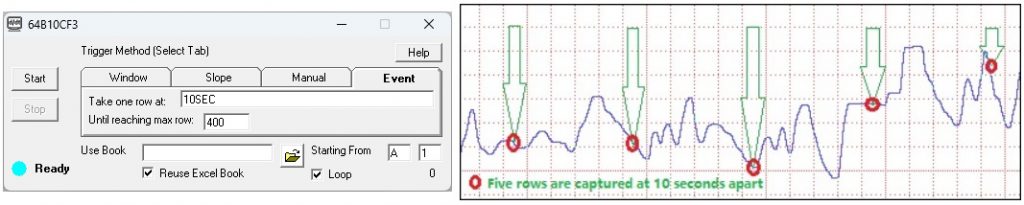
Paced trigger is part of the Event Trigger method, instead of using math expression to specify trigger condition, use SEC notation will set the pace of data capturing. In the example, a row of data will be sent to Excel every 10 seconds. Every row of data is accompanied with a timestamp. Click here for more info.
- Delayed Trigger

Delayed trigger is part of the Slope Trigger method, it adds delay to the trigger point. To use this feature, add the notation DELAY= after the trigger expreesion. After this notation, there are two formats available, First is to delay in terms of WinDaq sampling interval, which is accurated down to the sampling interval, add the number of interval directly, such as “CH1>2, DELAY=2000”. In this example, if WinDaq is sampling at 1ms sampling interval, the actually trigger point will be 2000 ms after channel 1 passes 2. Second is to delay in terms of second, which is calculated based on WinDaq sample rate, add the seconds with “SEC” at the end, such as “CH1>2, DELAY=2.3SEC”. In this example, if WinDaq is sampling at 0.5 second interval, the actual trigger point will be 2 seconds after channel 1 passes 2, since 2 seconds is the best this WinDaq configuration can do. Click here for more info
How to create a trigger condition
- How to Add Signals to the Math Expression
To use readings from a channel, use CH notation, and the number matches what you see in WinDaq. In the following example, CH3, CH6, CHA4 and CHA7 are available to use.
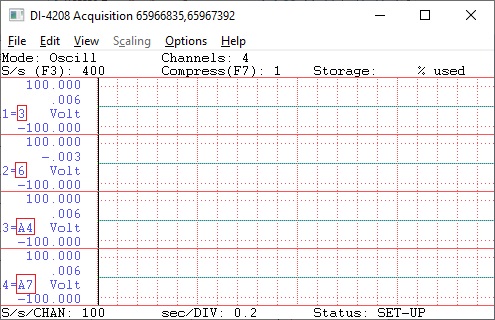
To reference the sample rate in the math, use RATE
To use an earlier reading from a channel, add [T-n] after CH, where n represents the sample interval, n<=16. For example CH1 is the latest reading from channel CH1, CH[T-1]1 is the reading from CH1, one sample interval earlier, CH[T-2]2 is the reading from CH2, two sample intervals earlier.
The reading from channels matches the engineering unit of WinDaq
- Trigger is Based on Analog Calculated Trigger Conditions, for examples
(CH1*CH2)>40, can be used to calculate the power consumption based on the readings of voltage on channel CH1 and current on channel CH2
(CH1-CH[T-1]1)>1 will catch a sudden change of greater than 1(V) on channel CH1
CH1>1 triggers when channel CH1 is higher than 1(V)
CH1>1 & CH2<1 triggers when channel CH1 is higher than 10 AND channe CH2 is lower than 1
- True Math Expressions
Operators include: +, -, *, /, ^, %, &, |, >, >=, <, <=, !=
Math functions includes: abs, sqrt, ceil, log10, sum, max, min…
The math equation parser uses standard English (United States) notation without the present of digital grouping symbol, the decimal point must be “.” (period) instead of “,” (comma). If your Regional and Language Setting is not English (United States), you may need to adjust it
Data in Excel
To help user to better interprete the data, extra info are sent along with data for each session: The first row is the text “Sample Rate:”, the row followed is the sample rate. The third row is the text “Start”, and the row followed is the time stamp when the first row of data is collected. The fifth row is the list of enabled channels, followed by the matching engineering units for each channel. The real data starts at the seventh row. Due to the unpredictable number of rows in Window Trigger mode, an extra row with text “End” will be added at the end of trigger session. In the following example, starting cell is B2.
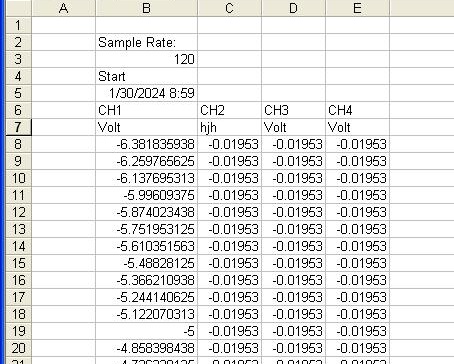
Note: the timestamp has the resolution of 1 second and it is acquired when the data is read from WinDaq
Max Limit of Rows
WinDaq ExcelLink doesn’t check the limit for max number of rows, the limit of pre- and post trigger length, because different version of Excel has different row limts and different Windows has different memory allocation and transfer limit, too. If you wish to pass your configuration to your coworkers with different Excel, limit the total number of cells (row x channels) to 65000
Some Good Practice with ExcelLink
- Don’t change WinDaq’s configuration while streaming is live. Alway push the stop button to pause the link before changing WinDaq configuration
- Don’t change Excel spreadsheet while streaming is live, Excel don’t want to be interrupted while receiving data stream. Alway push the stop button to pause the link before changing Excel configuration, or use Excel workbook with predefined analysis and charting modules in place
- WinDaq ExcelLink works with older version of Excel and Windows with limitation and performance hit
- If you see error message, please click here for more info


 View Cart
View Cart sales@dataq.com
sales@dataq.com 330-668-1444
330-668-1444