|
|
|
|
Moving an Ethernet Device to a DHCP Network |
|
If your Ethernet device was originally installed on a Static Network or while directly connected to your PC you will have to change the setting inside the device to run it on a DHCP Network. This should be done BEFORE moving the device to the new network.
1. Highlight the device you would like to move to a DHCP Network.
2. Click on the Static IP command in the drop-down list. If the Static IP command does not show up in the command list then this feature is unavailable for the selected instrument.
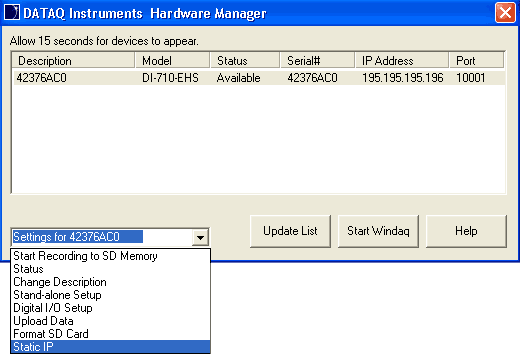
3. Select the device from the list. Confirm that the MAC address on the sticker located on the bottom of your device matches the MAC address shown in the list.
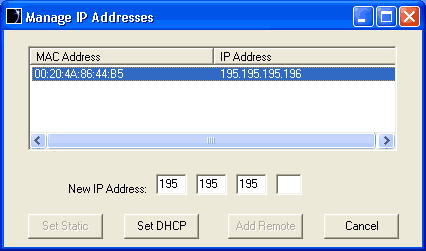
4. Click on the Set DHCP button.
Your device can now easily be installed on your DHCP network. If it was already installed onto the DHCP network it will now appear in the Main Window. To move the device to a Static IP Network or to connect it to your PC see Moving an Ethernet Device to a Static Network.