|
|
|
|
Stand-alone Setup > Load/Save |
|
The Load/Save menu allows you to save, delete, rename, and load configuration settings on your hard drive. The current configuration is displayed in the top of the Set Up Panel next to the text "Settings Description."
Use the Load Settings menu item to Load or Delete configurations.
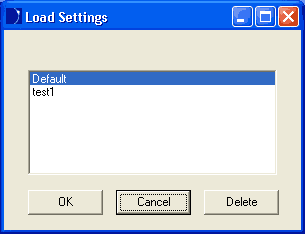
Left-click the settings description to highlight it. Click OK to load. Click Cancel to cancel. Click Delete to delete the settings.
After settings are loaded the description will display in the Set Up Panel.
Use the Save Settings menu item to overwrite the current configuration settings with the same Settings Description. Clicking on Save Settings in the Load/Save menu will immediately overwrite the settings with the description displayed at the top of the Main Set Up Window.
Use the Save Settings As menu item to save configuration settings with a new name or to overwrite an existing Configuration.
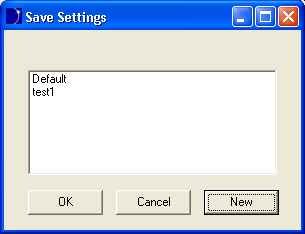
Left-click the settings description to highlight it. Click OK to overwrite the settings. Click Cancel to cancel. Click New to create new settings: Enter the new description and click the OK button. The saved settings and description will now be available in the Load Settings menu item.
When restarted, the Set Up software will display the last configuration sent to an instrument with the Configure button.