|
|
|
Specify the format of your time stamps included with export data with the Time Stamp tab. The default is Date (d) and Time (T). A relative time stamp can be included to reflect the relative time from the beginning of exported data (i.e, the first data point will always be relative time stamped "0").
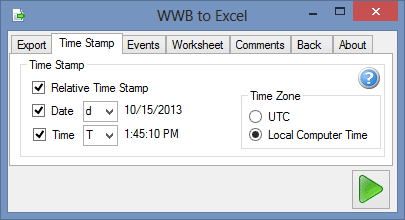
Relative Time Stamp
Check "Relative Time Stamp" to include a column in the export data specifying the amount of time elapsed from the beginning of the specified export data (i.e., the first data point will be "relative" time-stamped "0"). Relative time stamps increment at the resolution of the sampling interval. Please note the difference in terminology here compared to the Export to CSV function in WWB and WinDaq/XL that both stamp data from the beginning or end of file rather than the data chunk exported.
Date
Check "Date" to include a column in the export data specifying the actual Date of the data to one second resolution. Options include "d" and "g."
| Format | Description | Example |
| d | Short date | 6/15/2009 |
| g | General date/time pattern | 6/15/2009 1:45:30 PM |
Both options adjust for local time/date formatting. For example:
| Selection | Examples of Local Formats |
| d - 6/15/2009 1:45:30 PM |
6/15/2009 (en-US) 15/06/2009 (fr-FR) 2009/06/15 (ja-JP) |
| g - 6/15/2009 1:45:30 PM |
6/15/2009 1:45 PM (en-US) 15/06/2009 13:45 (es-ES) 2009/6/15 13:45 (zh-CN) |
Please Note: "g" is the same format for both "Date" and the "Time" options (and includes both a date and a time). Selecting "g" for both and including both columns results in duplicate data in your Excel file.
Time
Check "Time" to include a column in the export data specifying the actual Time of the data sample to one second resolution. Excel format options include:
| Format | Description | Example |
| t | Short time | 1:45 PM |
| T | Long time | 1:45:30 PM |
| g | General date/time pattern | 6/15/2009 1:45:30 PM |
The general date/time format ("g") adjusts for local time/date formatting. For example:
| Selection | Examples of Local Formats |
| g - 6/15/2009 1:45:30 PM |
6/15/2009 1:45 PM (en-US) 15/06/2009 13:45 (es-ES) 2009/6/15 13:45 (zh-CN) |
Please Note: "g" is the same format for both the "Date" and "Time" options (and includes both a date and a time). Selecting "g" for both and including both columns results in duplicate data in your Excel file.
Time Zone
Select "UTC" to import time stamp data in Coordinated Universal Time or "Local Computer Time" to import time stamp data using the computer's time setting.
Explore WWB ExcelLink utility below:
Activating Procedure How to invoke WWB ExcelLink Export - Specify what data points to export, whole file, data points between Time Maker and Cursor or a predefined number of data points after Cursor Time Stamp - Specify time stamp format. Events - Specify event markers and format. Worksheet - Specify worksheet name, starting cell, and append. Comments - Specify comments to include in export. Back - Specify what happens when using the back button. |