WinDaq Add-on Magic Meter
Magic Meter provides a large text display with optioanl translucent background
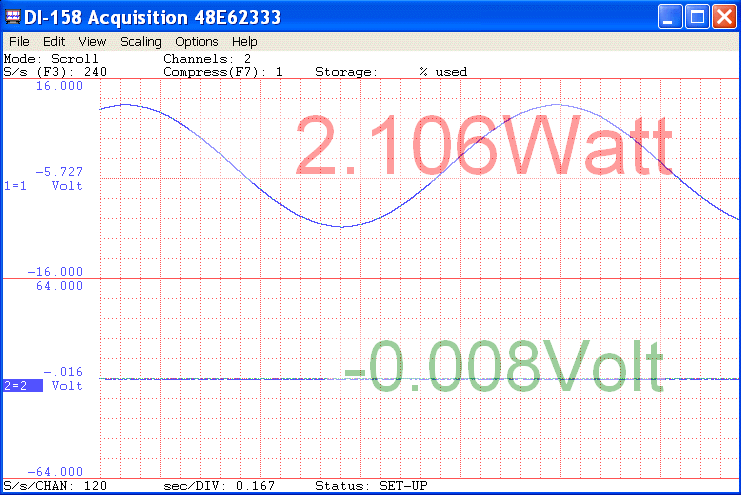
Operation
- Hover the mouse pointer to the upper left area of MagicMeter to reveal the configuration button

- Click the configuration button to adjust the setting
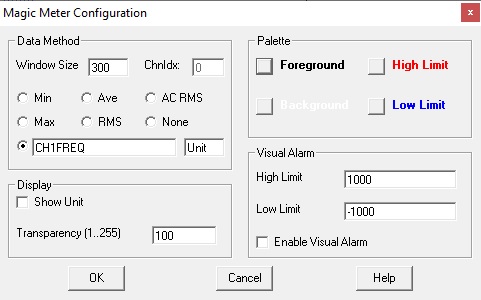
- Data Window to perform the following operations
- None: The most recent reading of the selected/highlighted channel when MagicMeter is started
- Average: Average all readings of the selected/highlighted channel when MagicMeter is started in the data window before presenting it
- Minimum: Display only the minimum reading of the selected/highlighted channel when MagicMeter is started within the data window
- Maximum: Display only the maximum reading of the selected/highlighted channel when MagicMeter is startedwithin the data window
- RMS: Perform RMS for all readings within the data window of the selected/highlighted channel when MagicMeter is started
- AC RMS: Average all readings of the selected/highlighted channel when MagicMeter is started and use the result as offset. Remove the offset of all readings then perform RMS
- Calculated Channel: please click here to learn how to configurate the math expression. In this option, readings from any enabled channel can be used
- Select font color to indicate high/low limit
- Specifiy transparency level
- Double click on reading of MagicMeter to switch to transparent mode
- Although the reading appears to embed inside WinDaq, it is NOT. When you move WinDaq's window around or add/subtract channels, it will NOT follow your action
- The display is right-justified to align the units all the time, so make sure you make the width of the windows long enough to display ALL digits


 View Cart
View Cart sales@dataq.com
sales@dataq.com 330-668-1444
330-668-1444