XControls Components
Analog components are a collection of 12 ActiveX components intended for the display or input of analog and real-number based data. Each component is designed for high-speed and robustness. All components include double, triple, or quadruple-buffering to improve display performance with a low impact on processor usage. These components are included in the Instrument Pack and Professional Pack Products.
Knob
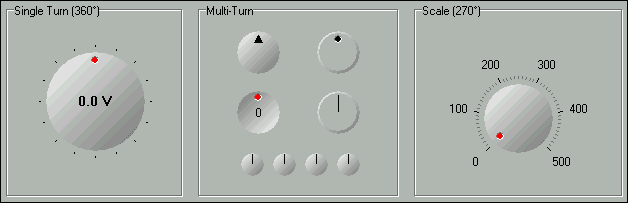
The Knob control is a 3D knob which supports both mouse and keyboard control. To setup as a multi-turn Knob, set the RotationMaxDegrees property to multiples of 360 degrees.
Return to XControls Instrument Pack Page or Professional Pack Page.
Slider
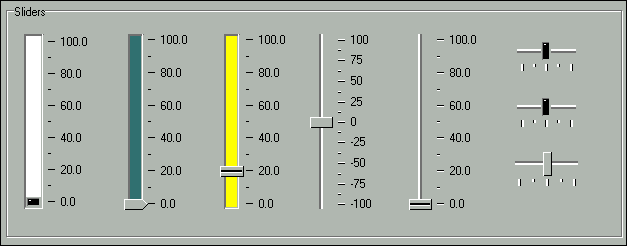
The Slider control is an Analog (Real Number) output control component, which supports both keyboard and mouse control. Also see the Slider Switch control.
Return to XControls Instrument Pack Page or Professional Pack Page.
Angular Gauge
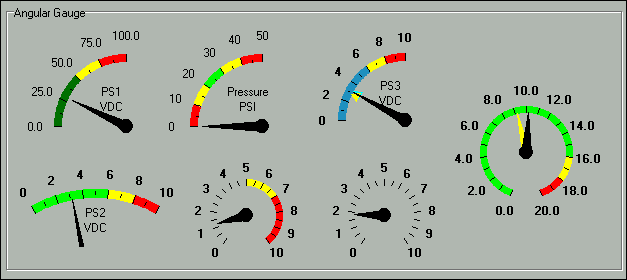
The Angular Gauge is a graphical linear gauge with an angular representation of the data. Supports up to 5 color sections and 4 pointer styles. Also see the Angular Log Gauge.
Return to XControls Instrument Pack Page or Professional Pack Page.
Odometer
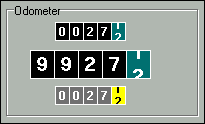
The Odometer control is a basic Odometer with a rotating tenths digit. The font for the tenths can be set independently of the other digits.
Return to XControls Instrument Pack Page or Professional Pack Page.
Linear Gauge
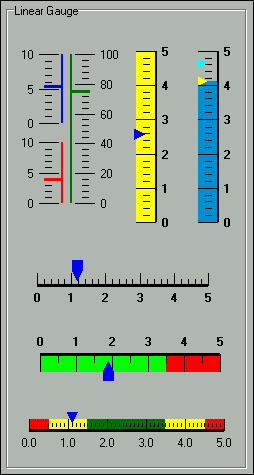
The Linear Gauge component is a graphical gauge with a linear representation of the data. Supports up to 5 color sections and 4 pointer styles. Also see the Linear Log Gauge.
Return to XControls Instrument Pack Page or Professional Pack Page.
LED Bar & Spiral LED
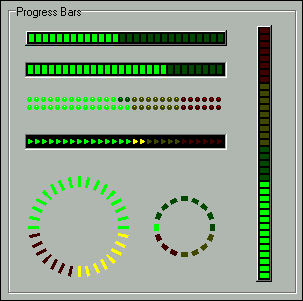
The LED Bar component is a progress bar component with 3 different indicator styles and 4 different segment directions. The LED Spiral component is a progress bar component with up to 3 color sections.
Return to XControls Instrument Pack Page or Professional Pack Page.
Thermometer
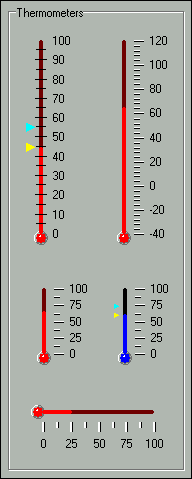
The Thermometer component is a linear gauge with a visual representation that looks like a thermometer. Includes min & max pointers for tracking purposes.
Return to XControls Instrument Pack Page or Professional Pack Page.
Analog Display
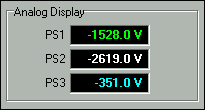
The Analog Display component is a simple display typically used for displaying analog (real number) values with a precision specified and units. To display integer values, set the precision to 0.
Return to XControls Instrument Pack Page or Professional Pack Page.
Analog Output
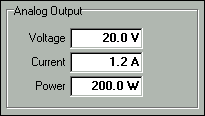
The Analog Output control is a simple control for entering analog (real number) values with a precision specified and units. To output integer values only, set the precision to 0.
Return to XControls Instrument Pack Page or Professional Pack Page.
Seven Segment Analog
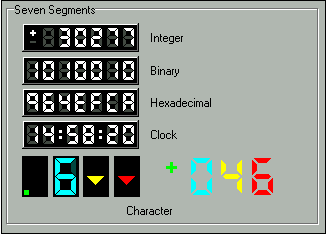
The Seven Segment Analog is a seven-segment display used for displaying analog (real number) values. You can specify the total number of display digits and the number of precision digits. If the Value overflows the display in the positive direction, then up arrows will be shown. If the Value overflows the display in the negative direction, then down arrows will be shown.
Return to XControls Instrument Pack Page or Professional Pack Page.
Gradient
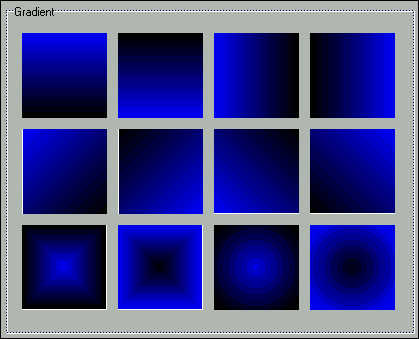
The Gradient component is a basic gradient component with start and stop colors and 12 different fill directions as shown above.
Return to XControls Instrument Pack Page or Professional Pack Page.
Label
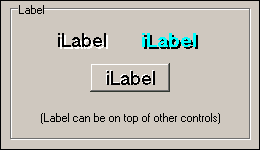
iLabelX is a windowed control that displays text on a form. This text can be used to label another control, and can be placed on top of or below other controls (which the standard Windows label cannot do). The iLabelX is similar to a standard Windows label, but has additional features such as BorderStyle and Shadow properties that provide a 3D, raised, or sunken effect (ShadowColor, ShadowShow, ShadowXOffset, ShadowYOffset).
Return to XControls Instrument Pack Page or Professional Pack Page.
Strip Chart
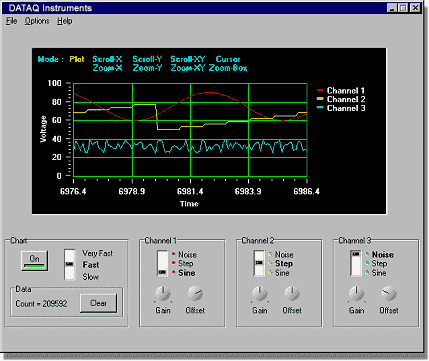
The Strip Chart control is a basic real-time strip chart with cursor, scroll, zoom, and zoom-box tools. To add data, you must add a time index first using the AddIndexTime method passing the new X-Axis time value. Use the return data index from AddIndexTime to then add data for each channel using the SetChannelData procedure. To improve performance, use the BeginUpdate and EndUpdate to prevent repaints every time a piece of data is added.
The user can use the cursor, scroll, zoom, and zoom-box tools while data is being plotted. The display will not scroll or auto-scale while the tools are being used. When the user switches out of the plot mode and into one of the tool modes, all X-Axis and Y-Axis settings are stored. When the user returns the mode back to plot, the previous X-Axis and Y-Axis settings are restored.
Return to XControls Instrument Pack Page or Professional Pack Page.


 View Cart
View Cart sales@dataq.com
sales@dataq.com 330-668-1444
330-668-1444