"Serial Device Did Not Stop Properly" Error
On this Page
Symptoms
Cause
Resolution
Change the value of the latency timer
Email DATAQ Support
Applies To
Symptoms
While attempting to start WinDaq from the DATAQ Instruments Hardware Manager you receive the following error message:
"Serial Device Did Not Stop Properly"
Cause
The latency timer is set to a value not favorable for running WinDaq.
Resolution
To resolve these issues follow the steps below.
Change the value of the latency timer
By default the latency timer is set to 16 (mS). Change this value to 17 (mS).
- Go to your desktop and right-click on the “My Computer” icon
- Select “Properties”
- Depending on which Operating System is running on your machine:
- Windows 98 and Windows ME - Click on the Device Manager tab.
- Windows 2000 and Windows XP - Click on the Hardware tab, then click the Device Manager button.
- Find “Ports (COM & LPT)” and expand by clicking the + box to the left.
- Right-click on the DI-148-U, DI-158-U or DI-71x-U and select “Properties.”
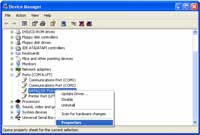
click on image to enlarge - Select the “Port Settings” tab and click the “Advanced” button.
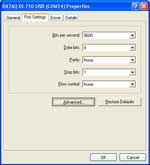
click on image to enlarge - In the “BM Options” box change the “Latency Timer (msec):” to 17 and click “OK.”
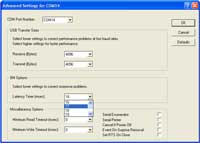
click on image to enlarge - Disconnect the USB cable and power supply (DI-71x only) from the DI-148-U, DI-158-U or DI-71x-U and then reconnect.
Run the DATAQ Instruments Hardware manager, select the DI-148-U, DI-158-U or DI-71x-U and click the "Start WinDaq" button. Did WinDaq run properly? If not proceed to the next step.
Email DATAQ Support
Send an email to support@dataq.com with the subject line: "Serial Device Did Not Stop Properly." Include a brief description of the problem along with the following information:
-PC manufacturer
-PC model
-Processor speed
The support staff at DATAQ Instruments will review this information and reply with a solution.
Applies To
All DI-148, DI-158, and DI-71x USB products.


 View Cart
View Cart sales@dataq.com
sales@dataq.com 330-668-1444
330-668-1444