|
|
|
|
Stand-alone Setup > Remote Control |
|
Note: Remote Storage cannot be used with the Circular Memory configuration.
Use this button to configure Remote Control settings for your stand-alone data logger. If using WinDaq Acquisition with your device use the Remote Control features in WinDaq Software.
Click on the corresponding Checkbox to enable Remote Storage (Start/Stop) or Remote Events. Use the radio buttons to change the settings.
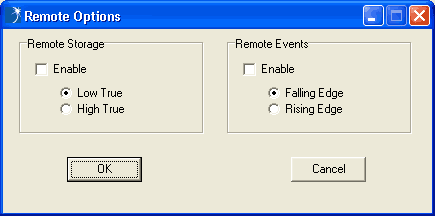
The Default Input of the Digital Bits is +5 Volts - i.e., if you set Remote Storage to "Low True" or Remote Events to Falling Edge (defaults) you will begin recording data (or you will place a Remote Event) when the input signal is 0V. Refer to your hardware manual for location of the remote control digital bits (usually D0 is Remote Storage (Start/Stop) and D1 is Remote Events - as labelled on your instrument).
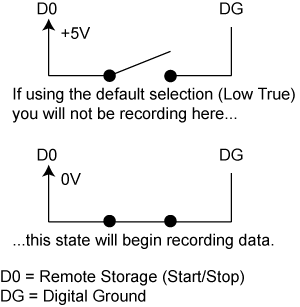
Enabling Remote Storage will affect your per channel sample rate (throughput is not affected) because you are adding a channel to the scan list.
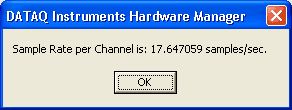
After the Remote Options have been set, use the Configure button to write the settings to the instrument (make sure all other settings have been done before clicking on the Configure button). After configuring the instrument with your Remote Control options, Digital I/O settings for D0 and D1 will be ignored. The unused digital bits are still available and can be set using the Digital I/O command.
To use Remote Storage, Start recording to SD memory by either pressing the control button on the back of the instrument or by clicking on the Start Recording to SD Memory command in the DATAQ Instruments Hardware Manager. The Mode LED on your instrument will flash red to indicate the instrument is busy. When the Remote Storage event (Low True or High True as set above) occurs, data will be recorded to the removable memory card and the Mode LED will flash red and green to indicate it is recording.
Note: Remote storage requires 4 scans (4 samples per channel) to store the time stamp for a remote start. If recording at low sample rates see Using Remote Storage (Start/Stop) at Low Sample Rates.
When using Remote Storage you will not be able to Upload Data (Ethernet Models) using time parameters (view screen shot); you can only specify the percentage of file to upload (% from the beginning of the file). When using large files you will save time by using an SD card reader.
A stand-alone data file acquired with remote events or storage enabled displays an hourglass when opening in WinDaq Waveform Browser for MMC while it scans for event marks and time stamps in order to construct an Event Marker table. Use File Save or the "Save All" button when changing files or exiting to write the Event Marker table to the file and avoid a delay when the file is opened again.